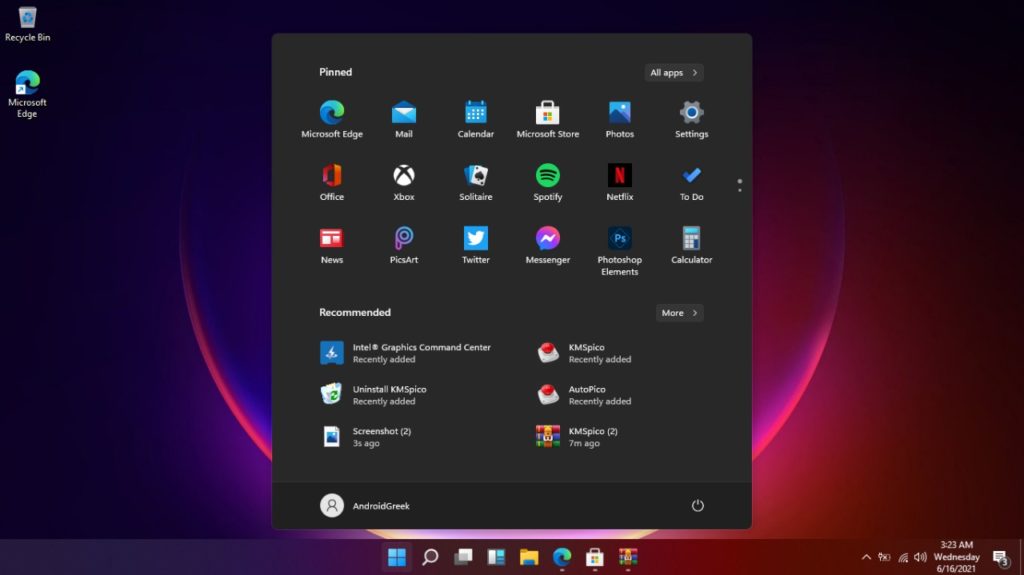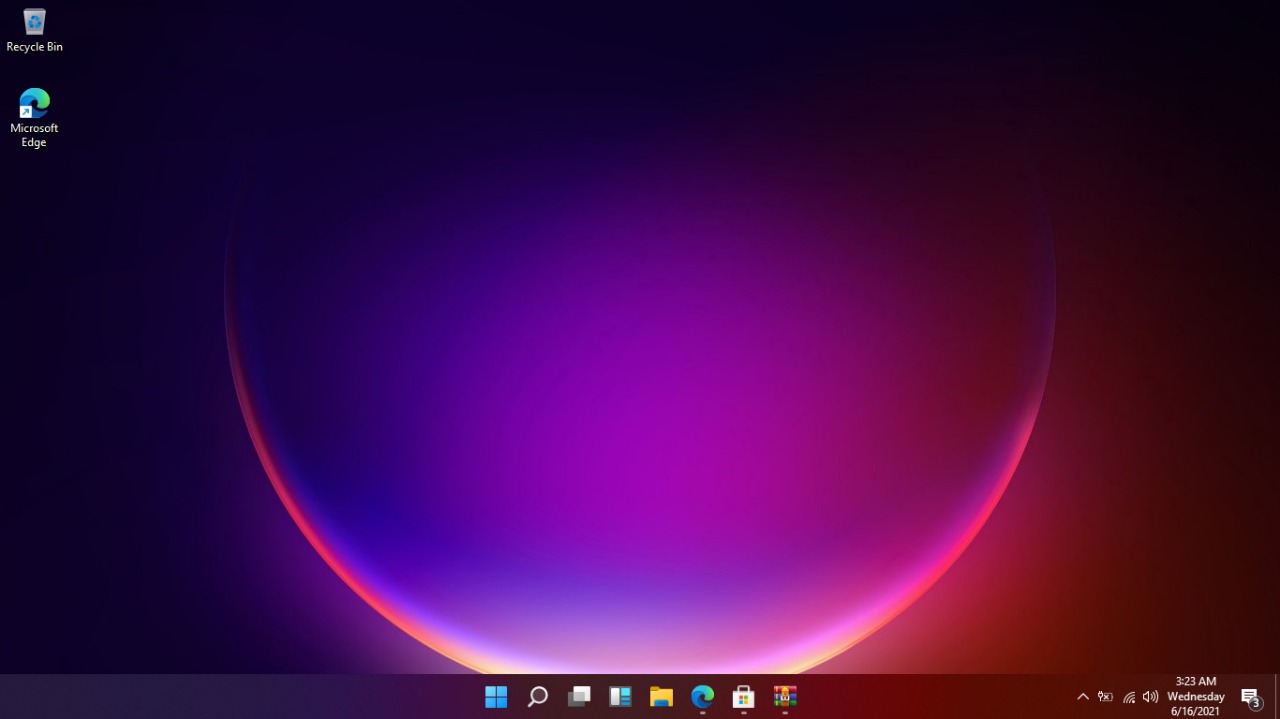The latest version has been released for Windows 11 Insider Preview Version 22000.1000, So if you have already joined the Dev then you can update from Windows Update. Either you can download the update or install it on your computer using the ISO file. This version also includes the most-awaited Microsoft Teams integration.
Today, in this article we will be sharing what’s coming to the latest Windows Insider and how you can download and install the latest Windows 11 Insider Preview. Follow the following instruction mentioned down below.
What’s New
- A hidden icon on Taskbar brings the Windows 11 Theme design.
- Quick access to Focus assist settings in Notification Center
- Alert Bar on App Icon in Taskbar for Quick Notify
- New Microsoft Store animation to make you aware of your interaction
Apart from this, there were some major fixes, and optimization despite there still a lot of known issues to be rectified in future updates. Microsoft has finally released its Windows 11 most-awaited feature, Microsoft Team Integration.
They have officially released the Microsoft Team for the Windows Insider and it brings a potential integration. New Update brings a lot of major improvements and stability to Windows 11.
Microsoft Teams rolling out to Windows Insider
You can use this to stay connected with your friends and family on Desktop, Mobile and Web-browser. However, there are some restrictions with the functionality but will later enable features such as Sign in, Add contacts, and connect through group and individual chats. So without further ado let’s check it out.
How to use Microsoft Team on Windows 11
This is quite easy to perform, as you can simply click on the Chat icon to appear on Taskbar or you can use Windows + C shortcut key to open. If you want to extend Microsoft Team by clicking on Open Microsoft Team.
Features of Windows 11 Microsoft Team
- Notification with inline replies
- Add contact via emails address, Phone number and sync existing contact.
- Group Chat and Meeting Links
Enable Microsoft Teams on Windows 11
- Open Microsoft Teams
- Sign in with your Microsoft Account
- Check the checkbox for ‘Sync your Skype and Outlook contacts’ or uncheck if you don’t want to sync.
- That’s it!
Once you finish the setup you can start chatting or joining other MS Team members.
Download Windows 11 10.0.22000.100 Insider Preview Build ISO – How to Upgrade | 64-Bit ISO
Before proceeding, we recommend that you check your PC compatibility using the Microsoft PC Health Check app. If you find your device non-compatible, then try to use this guide here to fix it.
Noteworthy
You might experience some part of Windows 11 laggy, sometimes it crashes or freezes hence it is the first developer preview. Also, you will continue to receive Windows 11 Updates that patch such an issue.
>
Download Windows 11 Build 22000.100 from the Windows Insider Program
- Open Windows Settings and from there, Open Update & Security
- Click on the Windows Insider Program located on the left-panel of the screen
- Select Get Started and Register yourself for the Windows Insider Program
- Then, It asks you to restart your computer. After Restarting, open the Windows Insider Program
- Click on Dev or Beta Channel, both are Eligible for Windows 11
- After this, Choose the Windows Update option menu and click on Check for Update
- There you will find Windows 11 Update, Download and upgrade to the latest version and then it will start installation.
- That’s it!
Download Windows 11 10.0.22000.100 Insider Preview Build ISO
Download your Windows 22000.100 from here, we have also mentioned the mirror links.
Mirror Links: Downlaod From AndroidFileHost…
Note: You can offically downlaod the Windows 11 Insider Preview from their Download page but it’s currently not available. Also, If you don’t see Microsoft Team, Check for the update by navigating Windows Settings > Check Update on the upper-right. Download and update if you found such, It currently rolling out so it might takes times to be compatible on your computer.
Download Windows 11 ISO first insider preview and then head over to the download folder.
- Download the Windows 11 ISO first and then go to the download folder.
- Extract the Windows 11 ISO using Winrar
- Click on setup.exe to begin the installation
- During set up, you can choose which files to keep including Windows Settings, Personal Files, and apps.
- There you have it!
After completing the installation of Windows 11, re-check your Windows Insider settings
- To access Update & Security, open Settings
- The Windows Insider Program can be found on the left-hand panel
- Verify that the Windows Insider channel you selected is the right one.
Upgrade to Windows 11 10.0.22000.100 – Guide for Clean installation using Windows Insider Preview ISO
Pre-Requirements
- Back up all your important documents, files and applications.
- 1x USB Flash Drive
- Download Winrar
Upgrade to Windows Insider Preview – Windows 11
- Go to the download folder after downloading the Windows 11 ISO
- Once your Pendrive is connected to a PC, perform a FAT32 format (DOS 11 Bootable Pendrive)
- Right-click on the Windows 11 ISO file, select extract to, and then choose the USB Flash Drive
- Once the extraction is complete, you can now upgrade to Windows.
- It’s all done!
Install Windows 11 on your PC
- Perform a boot-up after shutting down your PC
- Press the Boot key to begin the PC (HP laptop: Esc, Asus: F12, check on the internet for the boot key as it appears at the beginning of the PC boot up) after turning it on.
- Follow the on-screen instructions after selecting your USB Flash Drive.
- Please select I don’t have the product key and click Next.
- Click on Custom, then choose Drive 0 (Or C drive partition) as your partition type and click on Format/Next to install Windows 11 based on your preferences.
- After a while, it restarts. The USB Drive can now be removed.
- Following this, Windows 11 will boot up on your PC. Now you only need to set up your Account.
- I think that’s it!
Related….
- REGISTER TO WINDOWS 11 DEV – SIGN-UP FOR INSIDER PREVIEW BUILDS
- Download Windows 11 10.0.22000.100 Insider Preview Build ISO – How to Upgrade | 64-Bit ISO
- Troubleshooting: FIX THIS PC CAN’T RUN WINDOWS 11 ERROR – HOW TO QUICK & EASIEST GUIDE | UPGRADE TO WINDOWS 11
- Download Windows 11: DOWNLOAD WINDOWS 11 DEV OS 21996.1 – HOW TO UPGRADE | 64 BIT – ISO
We hope this article is helpful to you and that you have successfully upgraded your Windows to Windows 11 first preview. Please let us know your valuable opinion and feedback in the comment section below if you have any questions.
Recommended Post
Romeshwar Prasad
- Download Android 14 crDroid v10 for Poco F4by Sandeep Gautam
- Download Android 14 crDroid v10 for Poco X5 Pro 5Gby Sandeep Gautam
- Download Android 14 crDroid v10 for POCO X3 (NFC)by Sandeep Gautam
- Download Android 14 crDroid v10 for OnePlus 7T Pro 5G Mclarenby Sandeep Gautam
- Download Android 14 crDroid v10 for Redmi Note 8/8Tby Sandeep Gautam