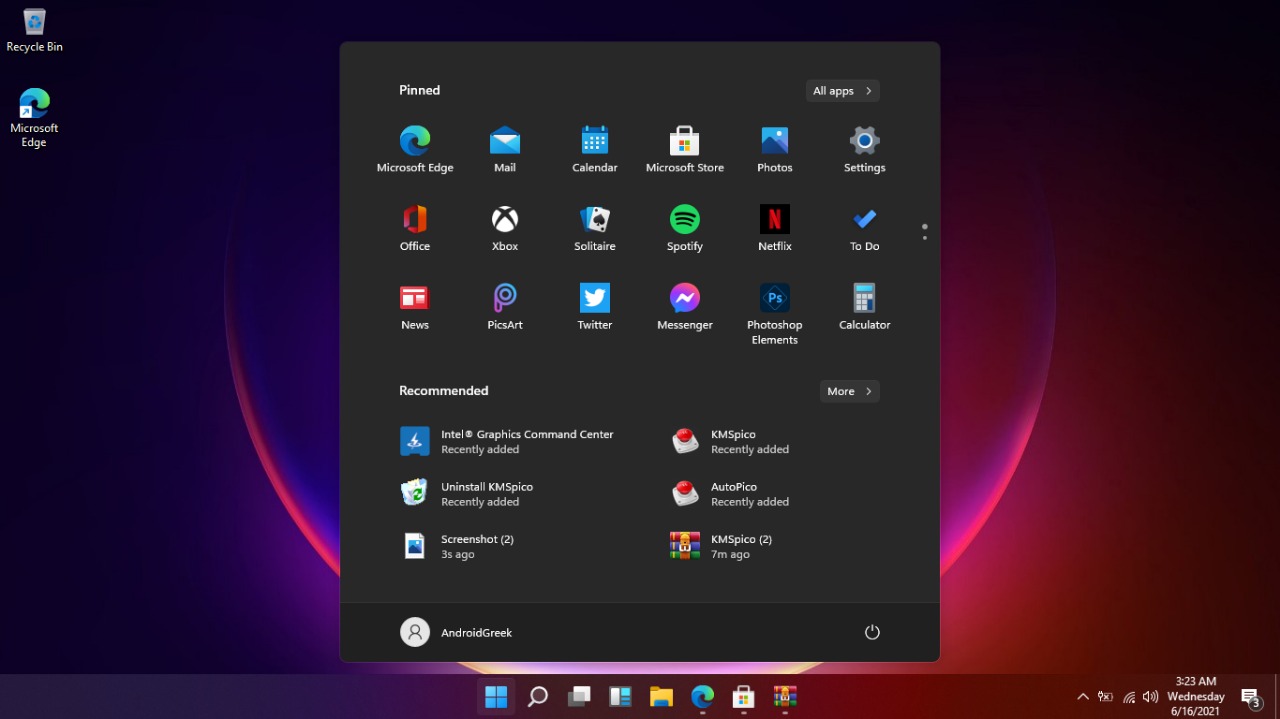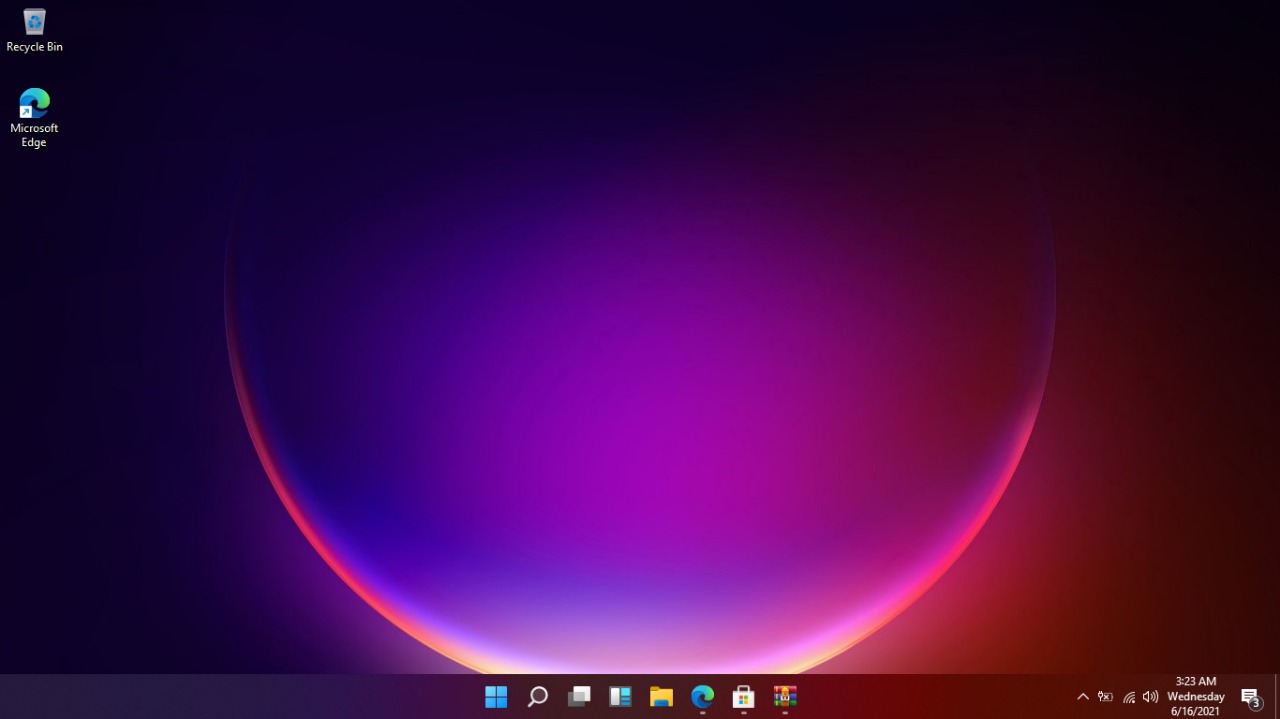Microsoft has officially announced their next version of Windows, whereas the upgrade to windows is scheduled to launch on June 24. Meanwhile, the upcoming Windows 11 OS Developer preview leaked online ahead of the official launch on Baidu via BetaWorld.
If you also want to download and install Windows 11 on your system then today in this article we have shared an ISO file through which you can upgrade your system from Windows 10 to Windows 11 effortlessly.
Download Windows 11 Dev OS Build 21996.1
Before proceeding, this might be an early phase version of Windows 11 which might affect your experience considering we don’t have any details about the stability, and optimization of this build.
Pre-Request
- Wi-Fi or use stable connectivity recommended avoiding package loss, corrupt
- Backup your files
- You should have basic knowledge of troubleshooting, and you should know
Upgrade to Windows 11
Here is the download link, this is a 64-Bit.
Download Windows 11 ISO (Build 21996.1)
OFFICIAL RELEASE BUILD: DOWNLOAD WINDOWS 11 10.0.22000.51 INSIDER PREVIEW BUILD ISO – HOW TO UPGRADE | 64-BIT ISO
Disclaimer
Do at your own risk, It is not advised to boot this on your work system. AndroidGreek will not be responsible for any malfunction.
Features of Windows 11
Take a quick look for the Windows 11 Developer Preview,
- Fluent Design
- Redesigned Dashboard, Windows Store
- New Widget Section
- Centre Taskbar
How to Upgrade
Here is the following instruction.
Boot your USB Device
- Right-click on the Windows Package and then choose Extract File
- Then, Select the Drive to extract the file.
- Wait for Extracting the package.
- That’s it!
Boot your Computer
- After booting Pendrive
- Shutdown your PC and restart your pc to boot( Pres F12 or accordingly)
- Then it starts to windows setup, next choose the language, time & current format and keyboard input
- Click next and click install, it will start setup.
- Then, click on I don’t have a license key and then choose the os
- Click next and then check the checkbox for for accepting terms and conditions
- Click next and then choose custom for a fresh install
- Now, select the drive where you want to install and then click on install
- That’s it, it will start installing windows 11
Related….
- REGISTER TO WINDOWS 11 DEV – SIGN-UP FOR INSIDER PREVIEW BUILDS
- Troubleshooting: FIX THIS PC CAN’T RUN WINDOWS 11 ERROR – HOW TO QUICK & EASIEST GUIDE | UPGRADE TO WINDOWS 11
- Download Windows 11: DOWNLOAD WINDOWS 11 DEV OS 21996.1 – HOW TO UPGRADE | 64 BIT – ISO
Hopefully, we believe that this article remains helpful for you and have successfully upgrade your device. We would like to know your valable opinion and feedback if there is any query share with us in the comment section down below. Stay tuned for more further updates in future on same.
Recommended Post
Romeshwar Prasad
- Download Android 14 crDroid v10 for Poco F4by Sandeep Gautam
- Download Android 14 crDroid v10 for Poco X5 Pro 5Gby Sandeep Gautam
- Download Android 14 crDroid v10 for POCO X3 (NFC)by Sandeep Gautam
- Download Android 14 crDroid v10 for OnePlus 7T Pro 5G Mclarenby Sandeep Gautam
- Download Android 14 crDroid v10 for Redmi Note 8/8Tby Sandeep Gautam