Microsoft has pushed the latest major update to the Insider Preview, Build 25393.1, to the developer channel. As for Canary, Build 25393 needs documentation to share all the details. However, the company has made improvements under the hood, and there are no additional improvements and features. We have included features in Dev Build 23481. Since Canary is a higher build, it surely includes these features.
What’s New in Windows Insider 23481.1000 (ni_prerelease)
Improvement links for Windows
The company is now making it easier for users to enable inking directly on edit fields. They are also improving the accuracy of recognition technology and adding a scratch-out gesture for when users need to edit. As of now, it only supports English (U.S.), but the company said they would add support for more languages.
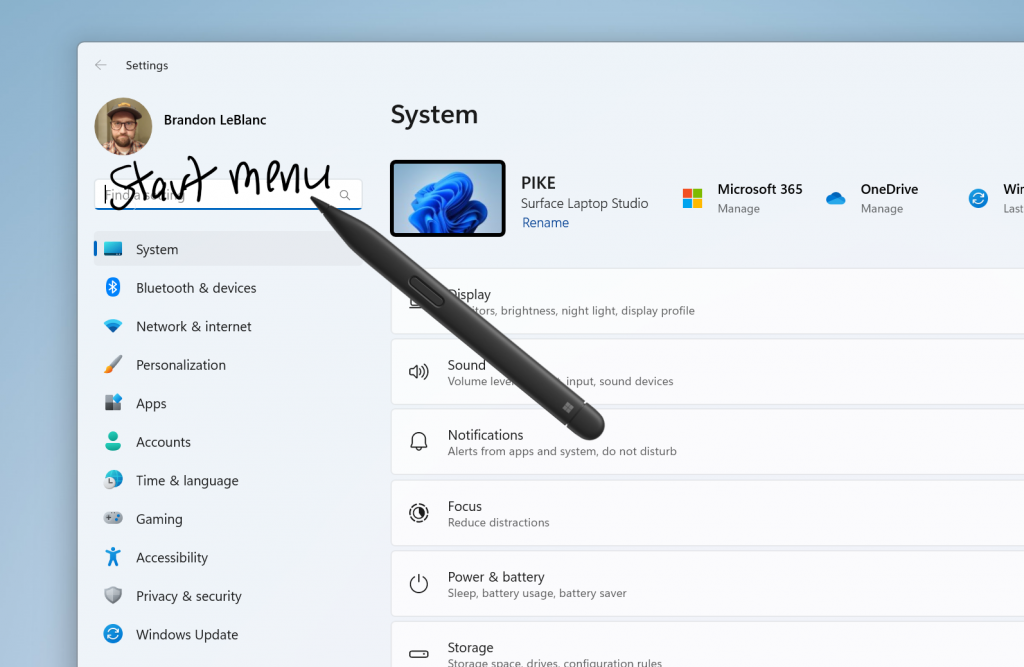
These updates allow users to use their pens and handwriting anywhere they type on a Windows device. To use this, open Windows Settings, then go to Bluetooth and Device, and from there, click on the Pen and Windows link under “Shell Handwriting.”
This feature is only available to some. Microsoft is rolling it out to a handful of users and will roll it out to more in the coming weeks.
Options for folders in File Explorer:
Old settings disappear from File Explorer to clean up. These changes were made after many users didn’t use these features.
The options under Folder Options in File Explorer are:
- Hide Folder Merge Conflict
- Always show icons, never thumbnails.
- Display the file icon on the thumbnail.
- Hide protected OS files
- Show drive letters.
- Show a popup description for folders and desktop items.
- Show encrypted or compressed NTFS files in color.
- Use the sharing wizard.
However, these features can now be accessed via a registry key. In addition to this, File Explorer is also bringing another update about tear-out and merge tabs in File Explorer.
Focus Session Widget
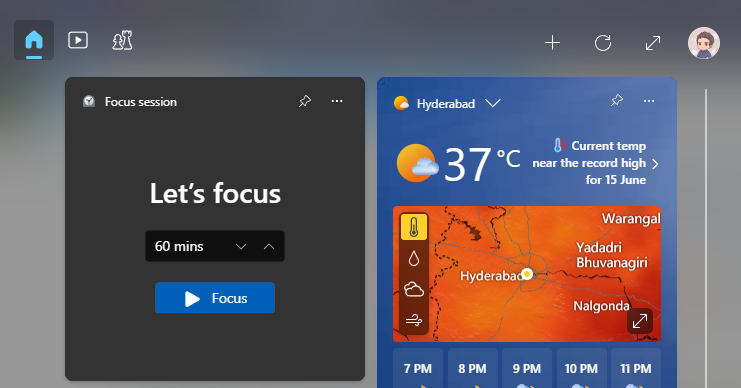
An updated widget is now rolling out, which seems quite helpful. This is part of the clock app and is available on both the Canary and Dev channels. To use this updated widget, simply add it to Widgets (Win + W) to open it, and then add it for quick access.
This widget is only available for some Insider, but it will be available to everyone with future updates.
Never combine taskbars
This is now rolling out to the Dev channel. After enabling it, you will see each application window on the taskbar individually.
- Apart from this, there are some known bugs and fixes that you can check over on the Windows Insider Blog page.
Download high-quality wallpapers for Windows 11.
Any chance you guys start releasing your awesome wallpaper collection.
— Romeshwar Prasad (@RomeshwarPrasad) May 26, 2023

Microsoft uses cool wallpapers in their presentations and product videos. If you are looking for awesome Windows 11 wallpapers, you can download the complete set in a zip file from here. We have bundled 1GB of the coolest wallpapers, which you can download. For more awesome wallpaper updates, whether related to mobile or Windows, check out our wallpaper library on Telegram.
Download Windows 11 Insider Preview 23481.1000 (ni_prerelease)
If you prefer clean installation or manual upgrading, then you can download the ISO Package, and installation guide mentioned down below.
Windows 11 Insider Preview Build 23481.1000
— Dev Channel
Windows 11 Insider Preview Build 25393.1.230608-1158.ZN_RELEASE_CLIENTMULTI_X64FRE_EN-US.ISO
This is an AMD64 based on the x64 architecture, which is the most-preferred architecture for Windows 11 PCs.
Download ISO from Microsoft Insider Preview Download Page
Here is the guide if you prefer to download the ISO file from the official Microsoft Site.
- Open the Microsoft Insider Preview page, and scroll down to Select Edition.
- Choose Build from the drop-down menu.
- Then select the language and then click on continue.
- After that, click on 64-bit; that’s it.
How to install Windows 11?
Here are some pre-requirements to check before installing Windows 11 on your PC.
- Registered for Windows 11 Dev.
- Download and install WinRAR.
- Please check Windows 11 requirements here; if this error cannot be fixed, please refer to the troubleshooting guide here.
- Keep a backup of all critical documents, data, and apps.
- One compact flash drive (USB).
How to Create a Bootable Windows Insider Preview-Windows 11 Drive
- After downloading the Windows 11 ISO, navigate to the download folder.
- Once connected to a PC, conduct a FAT32 format on your Pendrive (DOS 11 Bootable Pendrive)
- Pick Extract from the right-click menu on the Windows 11 ISO file, and then select the USB Flash Drive.
- Once the extraction process is complete, you may perform a Windows upgrade.
- It’s completed!
How to Install Windows 11 on your Computer
- After shutting down your computer, perform a boot-up.
- After turning on the computer, press the Boot key (HP laptop: Esc, Asus: F12; check the internet for the boot key as it appears at the beginning of the PC boot up) to start it (HP laptop: Esc, Asus: F12; check the internet for the boot key as it appears at the beginning of the PC boot up).
- After selecting your USB Flash Drive, follow the on-screen instructions.
- Please click Next if you do not have the product key.
- Select Custom, select Drive 0 (Or the C drive partition) as the partition type and then click Format/Next to install Windows 11 according to your choices.
- It eventually restarted. Now you can remove the USB drive.
- Following that, Windows 11 will begin to boot on your computer. Now all that remains is for you to create an account.
- That is all!
Recommended Post
Romeshwar Prasad
- Download Android 14 crDroid v10 for Poco F4by Sandeep Gautam
- Download Android 14 crDroid v10 for Poco X5 Pro 5Gby Sandeep Gautam
- Download Android 14 crDroid v10 for POCO X3 (NFC)by Sandeep Gautam
- Download Android 14 crDroid v10 for OnePlus 7T Pro 5G Mclarenby Sandeep Gautam
- Download Android 14 crDroid v10 for Redmi Note 8/8Tby Sandeep Gautam


