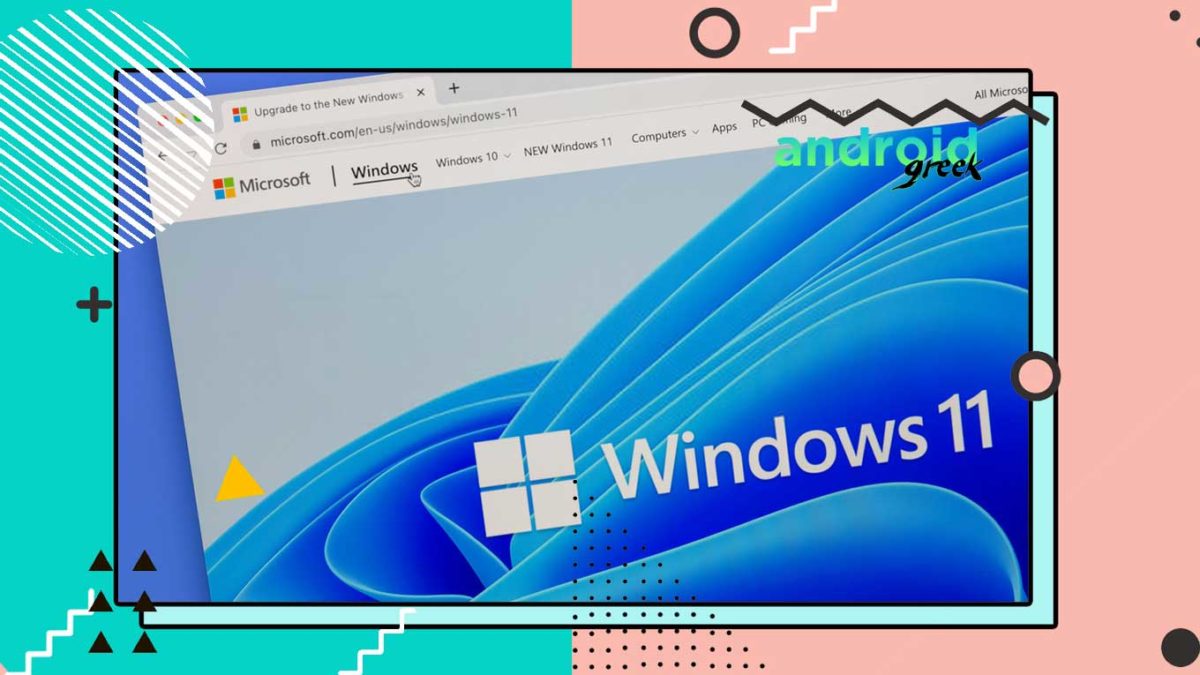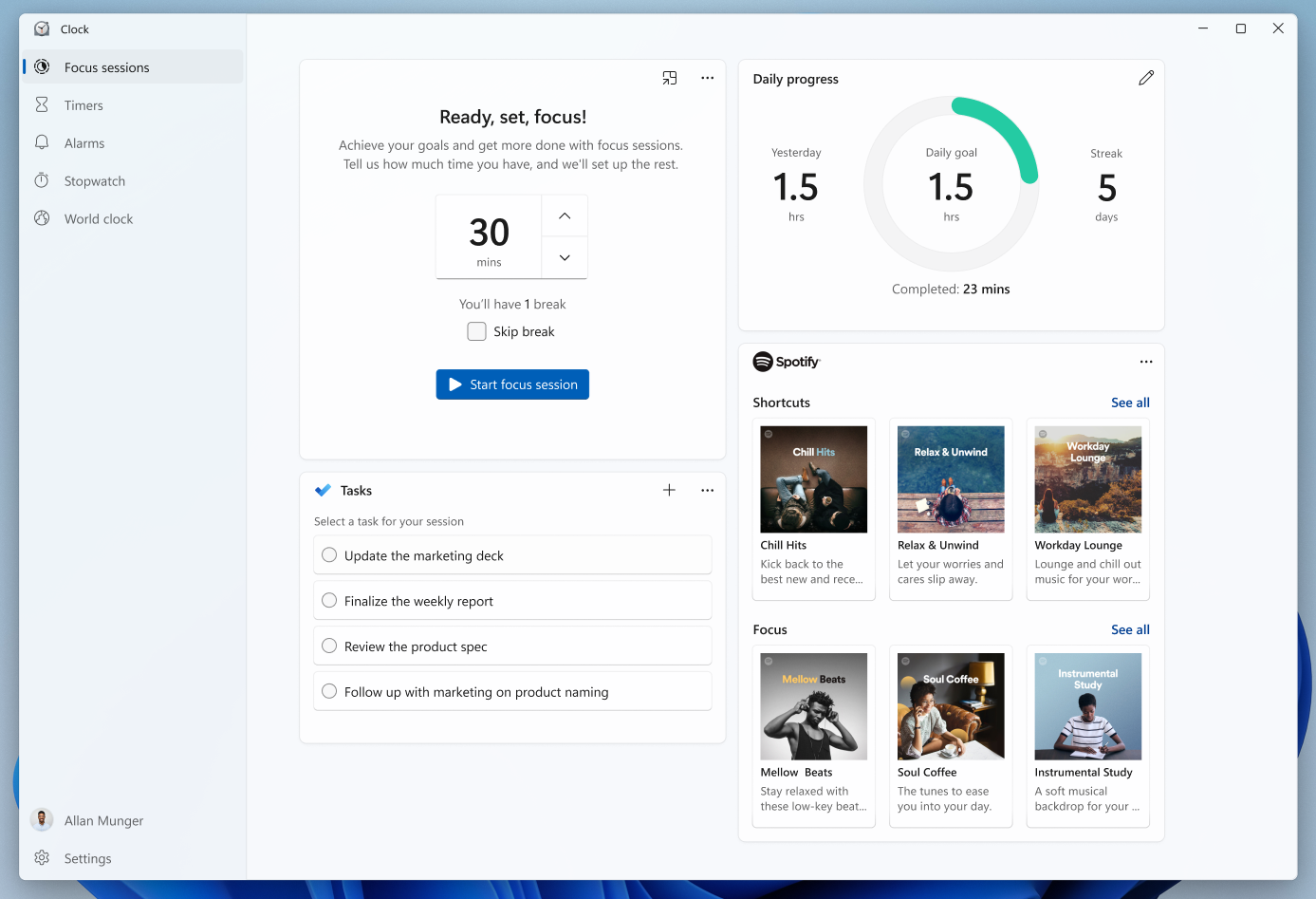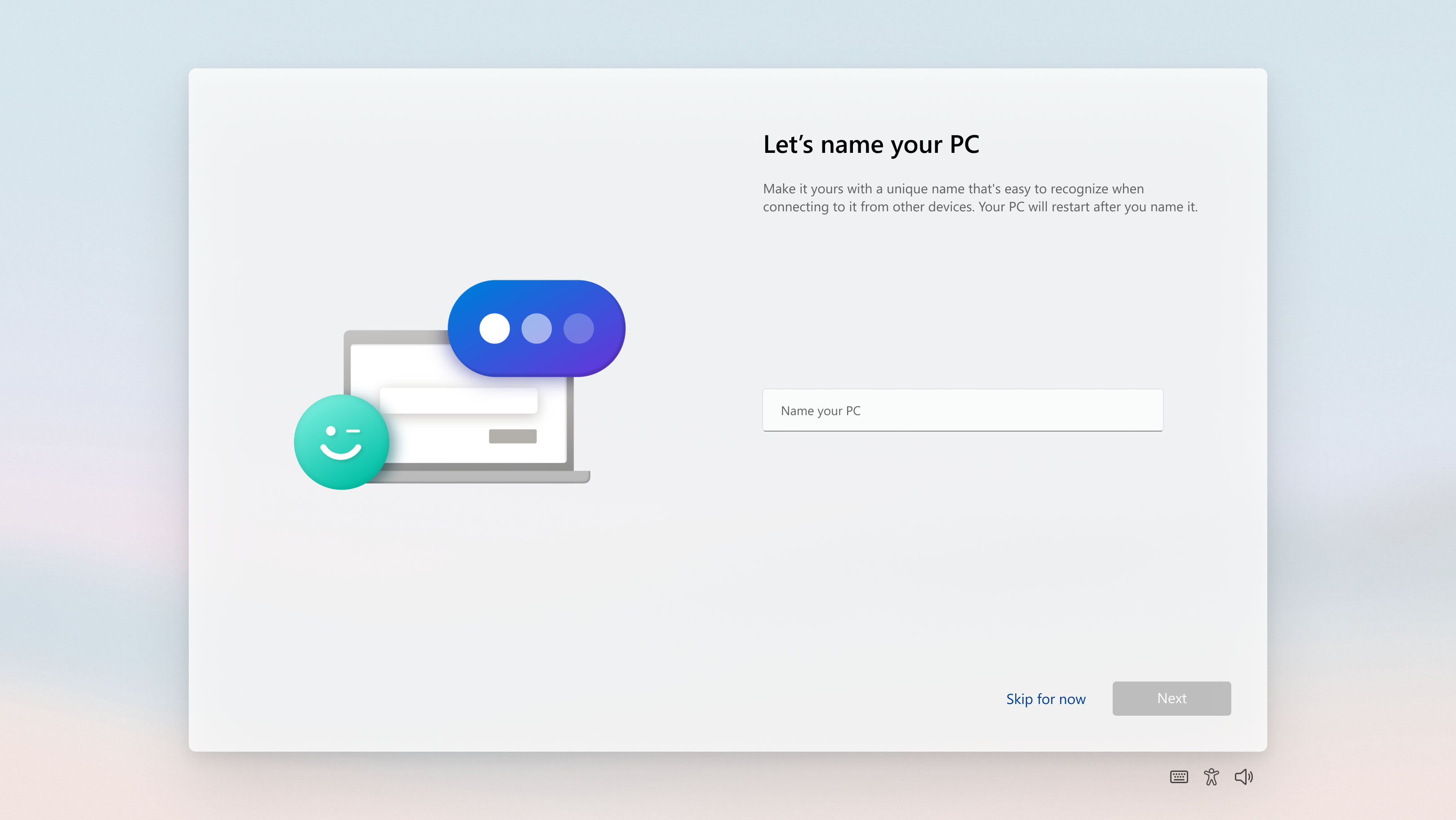Microsoft rolling out their latest build of Windows 11 to both Dev and Beta Channel, you can find updates if you have sign-up to Windows Insider Program then you can check and download the latest build to upgrade to windows 11.
The latest build Windows 11 22458.1000, it brings chats from Microsoft Team, Fixes,, Changes and improvements.
What’s New in Windows 11
- Microsoft Team Support with Multiple Languages
- Introducing Micorosft 365 Widgets
Download Windows 11 Insider Preview 22458
You can downlaod the Windows 11 Insider Preview Build 22458.1000 from the downlaod link button below.
Download Windows 11 Build 22458.1000 [Integrated with Insider Preview 6] KB5005191
This is a co-release version based on x64 architecture for amd64, which is the most preferred version to download and install Windows 11 on Computer. Not to mention, this is a Beta Update since Windows 11 still has to release a stable version.
Download ISOs from Microsoft Insider Preview Download Page
- Open Microsoft Insider Preview Downloads
- Scroll, down to Select Edition
- Choose the Windows Insider Preview Version and click confirm. Which you want to download.
- After that, Select the Product Language and click confirm
- Click on 64-Bit Download to start downloading
- That’s it
Note: The link for the download will be available for 24hours from the time of creation.
Disclaimer
We aimed to provide an easy experience for a cumulative update, concerning provide security and reliability monthly update download package. You can download the ISO file and install it on your computer. Users typically found very confusing with creating ISO file or wasn’t able to download the legit file, also to avoid malware in the package with third-party we have to ensure our Reader get Windows 11 latest update with a peace of mind.
Noteworthy
This is an Early-access of Windows 11, so you might experience minor lags (includes Crashes or Freezes) but most of the time Windows Beta releases remain stable. In case if you found such restart your computer, Update the Driver or try to troubleshoot. However, if many users report the issue which you have been experiencing then you can expect the patch in an upcoming version of Windows 11 Insider Preview Build.
How to Upgrade to Windows 11 Build with Installation Guide
There are two different ways to install Windows 11 on your computer, first, you need to satisfied the minimum requirements of Windows 11 then you can sign in to Windows Insider Program or else you can locally install Windows 11 on your computer.
>
How to Sign-in to Windows 11 with Windows Insider Program and Install Windows 11 OS
- Open Windows Settings and from there, Open Update & Security
- Click on the Windows Insider Program located on the left panel of the screen
- Select Get Started and Register yourself for the Windows Insider Program
- Then, It asks you to restart your computer.
- After Restarting, open the Windows Insider Program
- Click on Dev or Beta Channel, both are Eligible for Windows 11
- After this, Choose the Windows Update option menu and click on Check for Update
- There you will find Windows 11 Update, Download and upgrade to the latest version and then it will start the installation.
- That’s it!

Download Windows 11 ISO build 22458.1000
- Download the Windows 11 ISO first and then go to the download folder.
- Extract the Windows 11 ISO using Winrar
- Click on setup.exe to begin the installation
- During set up, you can choose which files to keep including Windows Settings, Personal Files, and apps.
- There you have it!
After completing the installation of Windows 11, re-check your Windows Insider settings
- To access Update & Security, open Settings
- The Windows Insider Program can be found on the left-hand panel
- Verify that the Windows Insider channel you selected is the right one.
Upgrade to Windows 11 22458.1000 – Guide for Clean installation using Windows Insider Preview ISO
Pre-Requirements
- Back up all your important documents, files and applications.
- 1x USB Flash Drive
- Download Winrar
Upgrade to Windows Insider Preview – Windows 11
- Go to the download folder after downloading the Windows 11 ISO
- Once your Pendrive is connected to a PC, perform a FAT32 format (DOS 11 Bootable Pendrive)
- Right-click on the Windows 11 ISO file, select extract to, and then choose the USB Flash Drive
- Once the extraction is complete, you can now upgrade to Windows.
- It’s all done!
Install Windows 11 on your PC
- Perform a boot-up after shutting down your PC
- Press the Boot key to begin the PC (HP laptop: Esc, Asus: F12, check on the internet for the boot key as it appears at the beginning of the PC boot up) after turning it on.
- Follow the on-screen instructions after selecting your USB Flash Drive.
- Please select I don’t have the product key and click Next.
- Click on Custom, then choose Drive 0 (Or C drive partition) as your partition type and click on Format/Next to install Windows 11 based on your preferences.
- After a while, it restarts. The USB Drive can now be removed.
- Following this, Windows 11 will boot up on your PC. Now you only need to set up your account.
- That’s it!
We believe this article remains helpful for you, share your valuable opinion and feedback if there is any query share with us in the comment section down below. Stay tuned for more further updates in future on same.
Recommended Post
Romeshwar Prasad
- Download Android 14 crDroid v10 for Poco F4by Sandeep Gautam
- Download Android 14 crDroid v10 for Poco X5 Pro 5Gby Sandeep Gautam
- Download Android 14 crDroid v10 for POCO X3 (NFC)by Sandeep Gautam
- Download Android 14 crDroid v10 for OnePlus 7T Pro 5G Mclarenby Sandeep Gautam
- Download Android 14 crDroid v10 for Redmi Note 8/8Tby Sandeep Gautam