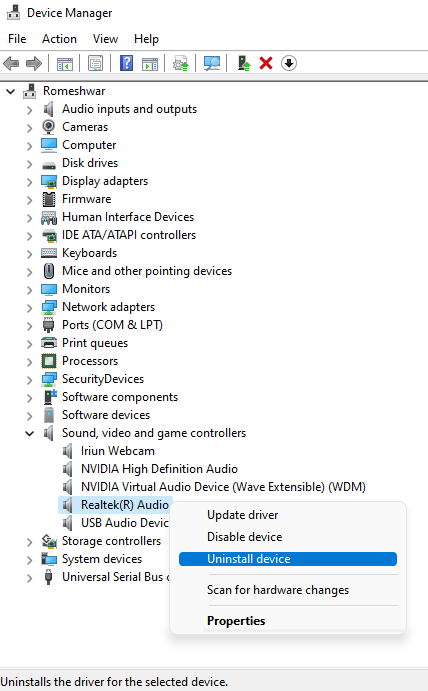Every computer requires a driver to operate hardware, and for audio, the Realtek HD Audio Driver is one of the most popular utilities for the Windows sound system. Whereas, Realtek High Definition Audio Manager packs all the essential features and supports different channel codecs.
If your audio driver is missing, not opening, or for any reason, you have to download and install an update on your computer to enhance the sound experience. Today in this article we will be sharing an in-depth step-by-step guide. Follow the following instructions mentioned down below.
How to Unistall Realtek HD Audio Manager
If you encounter issues with the audio driver, then you should first reinstall the audio driver and then reinstall it on your device. If you have not installed the driver yet, then you can head over to the installation guide. For this, here is the guide to perform.
- Open device manager by searching on the taskbar search
- From there go to Sound, Video and Game controller
- There you found Realtek High Definition Audio, Right click on it
- Click on the Unistall device and then follow the on-screen wizard.
After finishing the uninstallation, you have to check for any duplicate audio drivers. For this you can enable the show hidden device.
- On the Device Manager
- Click on the View tab from the navigation menu
- Then, Choose Show hidden device
Therefore, go to sound, video and Game controller and then right-click on the it and then click on the unistall to remvoe the audio driver. That’s it, Restart your computer.
Downlaod Realtek HD Audio Manager
- Open your web-browser and then visit realtek.com
- Downlaod your audio driver from there
- After downloading the package, run the installation
- Once it finish, restart your device
- That’s it
If you feel any issues, ensure that you have enabled the Realtek HD Audio Manager from your startup. Here is the quick guide.
- Open task-manager by pressing Ctrl + Shift + Esc
- Click on the startup from the navigation menu
- Look for Realtek HD Audio Manager
- Right-click on it, and then enable it.
How to Update Sound Driver on Windows
- Open device manager, search for the Device manager on search from the taskbar
- Head over to the Sounds, Video and Game controllers
- Choose Realtek High Definition Audio, Right-click on it and then select Update Driver
- Then click on Search automatically for update driver software
- Wait for it to finishing searching, if it find any it will download and install on your device
- Once it finish, restart your computer
How to add Legacy Hardware
- Open your device manager and click on Action from the navigation menu
- Choose Add Legacy Hardware and then Select Search for and install the hardware automatically.
- Click Next and now you require to manually install the driver on your PCs.
Hopefully, this article will remain helpful for you and you will have successfully reinstalled the Realtek HD Audio driver manager on your Windows PC.
We would like to know your valuable opinion and feedback if there is any query you would like to share with us in the comment section down below. Keep an eye out for future updates on the subject.
Recommended Post
Mehak
- Download Android 14 crDroid v10 for Poco F4by Sandeep Gautam
- Download Android 14 crDroid v10 for Poco X5 Pro 5Gby Sandeep Gautam
- Download Android 14 crDroid v10 for POCO X3 (NFC)by Sandeep Gautam
- Download Android 14 crDroid v10 for OnePlus 7T Pro 5G Mclarenby Sandeep Gautam
- Download Android 14 crDroid v10 for Redmi Note 8/8Tby Sandeep Gautam