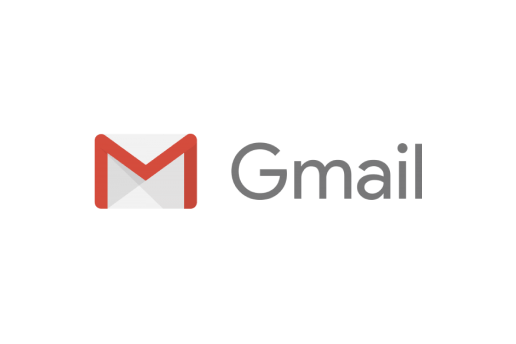Gmail is one of the best email service providers in the whole universe. The best part about Gmail is its compatibility with various platforms and security concerns. With regards to this, there are several users who are asking for an easy way to unsend an email on Gmail. However, this function is done only in certain situations.
But it has become an urgent need that there should be an option to unsend an email. However, the Gmail Support Page provided a brief message for the respective issues. users are confused by the same query. So, in this article, we will discuss how to unsend an email on Gmail: Here’s the easy way to proceed.
How to Unsend an Email on Gmail: Here’s the Easy Way to Proceed
Most of the time, while in an emergency, many users mistakenly send email to the wrong person or send half-written emails. For this, they want to know how they can unsend that mistakenly sent message. Well, there can be a variety of options for unsent messages on Gmail. However, the process can vary on a PC and a smartphone, respectively. So, for better understanding, we are stating easy steps to unsubscribe email on a smartphone and a PC separately.
Steps to Unsend an Email on a Smartphone
Doing any operation on a smartphone is always easier than on a PC or any other device. As smartphones’ UI is simpler than PCs, Meanwhile, users can easily unsubscribe from any email on their smartphone easily. So, for instance, to this, we have listed below some key steps.
- First, open your Gmail app.
- Next, compose an email and proceed to send it.
- Afterwards, you will see a banner showing “Message Sent” along with an Undo option.
- Now, click on the Undo option.
- Then, your sent message will now be unsent.
- Hence, your operation will succeed.
Steps to Unsend an Email on a PC
As we said above, doing any operation on a smartphone is much easier than on a PC. But this does not mean that doing the same operation on a PC is that much harder. Interestingly, PC functions are more instant than mobile phones. Furthermore, the PC offers more options than the Smartphone. So, in our opinion, PCs have a better grip on digital technologies.
- To begin with, launch the Gmail application on your PC.
- Next, compose your desired email and send it.
- Afterwards, you will see a banner showing “Message Sent” along with an Undo and View Message option.
- Then, click on the Undo option on it.
- As a result, your sent email will be marked as unsent within the time period specified in your Gmail settings.
Actually, both platforms have the same option to unsend an email. However, the time it takes to unsubscribe from an email can differ between platforms. In which you can set your desired time duration to Instant Action for Unsending Email. For this, you can immediately stop your mistakenly sent emails. If you want to know the settings for the Undo option, you can also move onto the steps below.
- First, launch your web browser and sign in to Gmail.
- Then, in the upper right corner, select the Settings option.
- Afterwards, click on the “all settings” option.
- Then, locate the Undo Send Section in it.
- Now, choose your desired cancellation period.
- Finally, click on Save to apply the changes.
After applying the above steps, you can easily set an “undo cancellation period” as per your convenience. Hopefully, we can now expect that you all have accurate content about how to unsend an email on Gmail: Here’s the easy way to proceed. And, it’s also well known about the different important information about Gmail Undo Settings. With respect to this, if any user has any queries, share them with us in the comment section below.
Recommended Post
Love Adhikari
- Download Android 14 crDroid v10 for Poco F4by Sandeep Gautam
- Download Android 14 crDroid v10 for Poco X5 Pro 5Gby Sandeep Gautam
- Download Android 14 crDroid v10 for POCO X3 (NFC)by Sandeep Gautam
- Download Android 14 crDroid v10 for OnePlus 7T Pro 5G Mclarenby Sandeep Gautam
- Download Android 14 crDroid v10 for Redmi Note 8/8Tby Sandeep Gautam