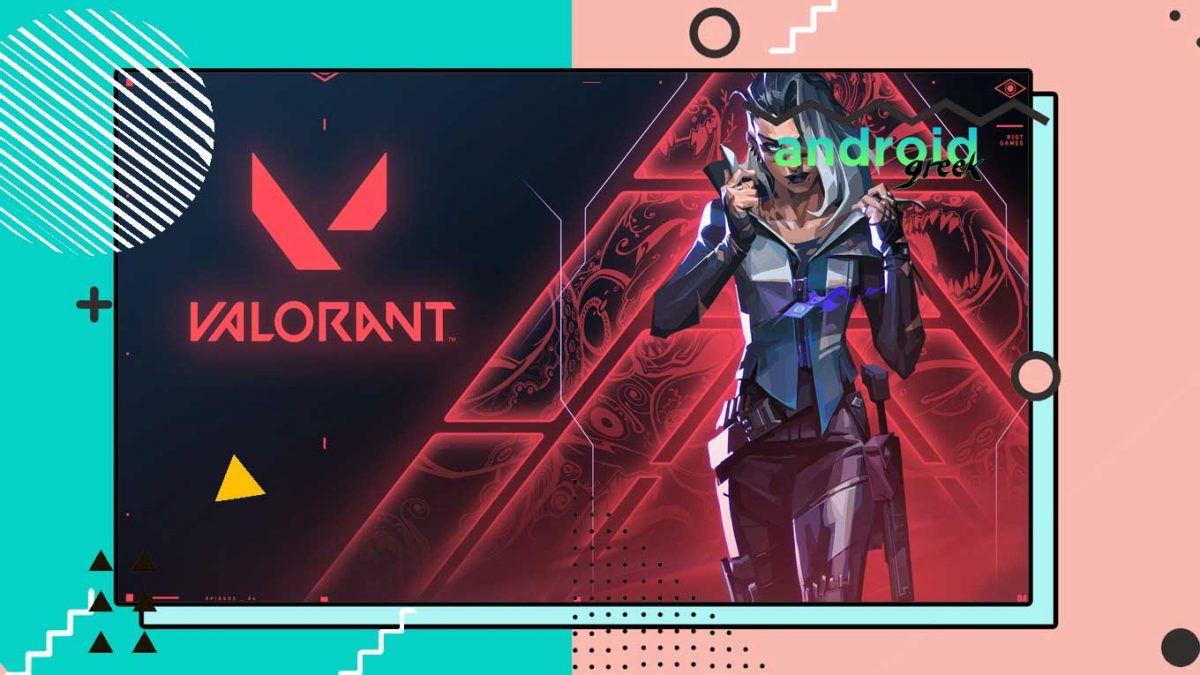Microsoft has introduced free Windows 11 Update to their users. So that most users upgrade to the new
window update. But, players who are playing Valorant with this new update of windows 11 getting a
TPM 2.0 error. However, This is not a big issue with Valorant players. Because a lot of users claimed
some common fixes for it.
Alongside, we have researched and found some limited causes behind the TPM 2.0 error. Here we will
discuss all those causes and try to fix the issue with some common solutions and complementary steps if
required.
How do I Fix Valorant TPM 2.0 Error On My PC
Initially, some players think that the error is occurring due to the developer’s end. But after an
evaluation found the error arose after updating to windows 11. For so, the analysis goes deeper and saw
that Windows 11 disabled secure boot. And all this results in TPM 2.0, a hardware security measure that
is essential for Valorant not working properly. So, below are some fixes that you must try.
Fix 1: Check For Windows Update
It can be possible that your windows have outdated drivers that all lead to unprocessed TPM 2.0 and
show up that error. For such a reason, you need to make sure any windows updates may come to your
PC or not. So, To ease you below are some steps you can follow for checking windows updates.
- Simply, Navigate to your PC search bar.
- Search Check for Updates in it.
- Now open the system results.
- Then, Click on the check for Updates button.
- Following this, You will see a pending to get the download, if any.
- Next, Download and Install that update on your pc.
- That’s it, now check whether the issue is fixed or not.
Fix 2: Enable TPM 2.0 and Secure boot via BIOS Settings
It may be possible there could be some interruption between your motherboard and Valorant
processing. In such a situation, you can manually enable TPM 2.0 and secure boot using the BIOS
settings. For doing so, follow the below-mentioned instructions.
- First, Head to your system search bar.
- Search for CMD and press enter.
- Under CMD, type in “wmic baseboard get product, Manufacturer”.
- Following this, Your motherboard’s manufacturer and model details will be displayed.
- Now, Scroll down and look for your BIOS settings menu.
- Next, press F12 (For Dell) to enter into setup mode.
- Then, Navigate to secure boot and TPM 2.0 Settings and enable them.
- That’s it, Now the TPM 2.0 error will be fixed.
Fix 3: Turn off Discord’s Automatic boot
If you use discord and leave it as a startup then it may cause a TPM 2.0 error to your Valorant game. For
so, you need to turn off discord’s Automatic boot. So, it cannot interrupt the Valorant In-game
processing and the TPM 2.0 error will be fixed. To turn it off, follow the below steps.
- Simply, open Discord on your PC.
- Head to the Settings menu in Discord
- Next, Click on Windows Settings
- Then, Turn off the “Open Discord” option.
- Now, Restart your PC.
- That’s it, You are done with disabling discord automatic boot.
Conclusively, with these major fixes, you will surely resolve the TPM 2.0 error on Valorant. However,
even explaining the fixes with steps. If any user has a query with the same. Then, feel free to ask them in
the comment section down below.
Recommended Post
Mehak
- Download Android 14 crDroid v10 for Poco F4by Sandeep Gautam
- Download Android 14 crDroid v10 for Poco X5 Pro 5Gby Sandeep Gautam
- Download Android 14 crDroid v10 for POCO X3 (NFC)by Sandeep Gautam
- Download Android 14 crDroid v10 for OnePlus 7T Pro 5G Mclarenby Sandeep Gautam
- Download Android 14 crDroid v10 for Redmi Note 8/8Tby Sandeep Gautam