We all know Google’s Pixel Series has the best camera on any smartphone, thanks to Google Camera, also known as GCam, and its image post-processing algorithms.
The GCam developer community uses to build scripts to create ports for other Android smartphones, the majority of which are compatible with the GCam APK. Here we have brought the library of GCam Apk Ports.
Why Google Camera?
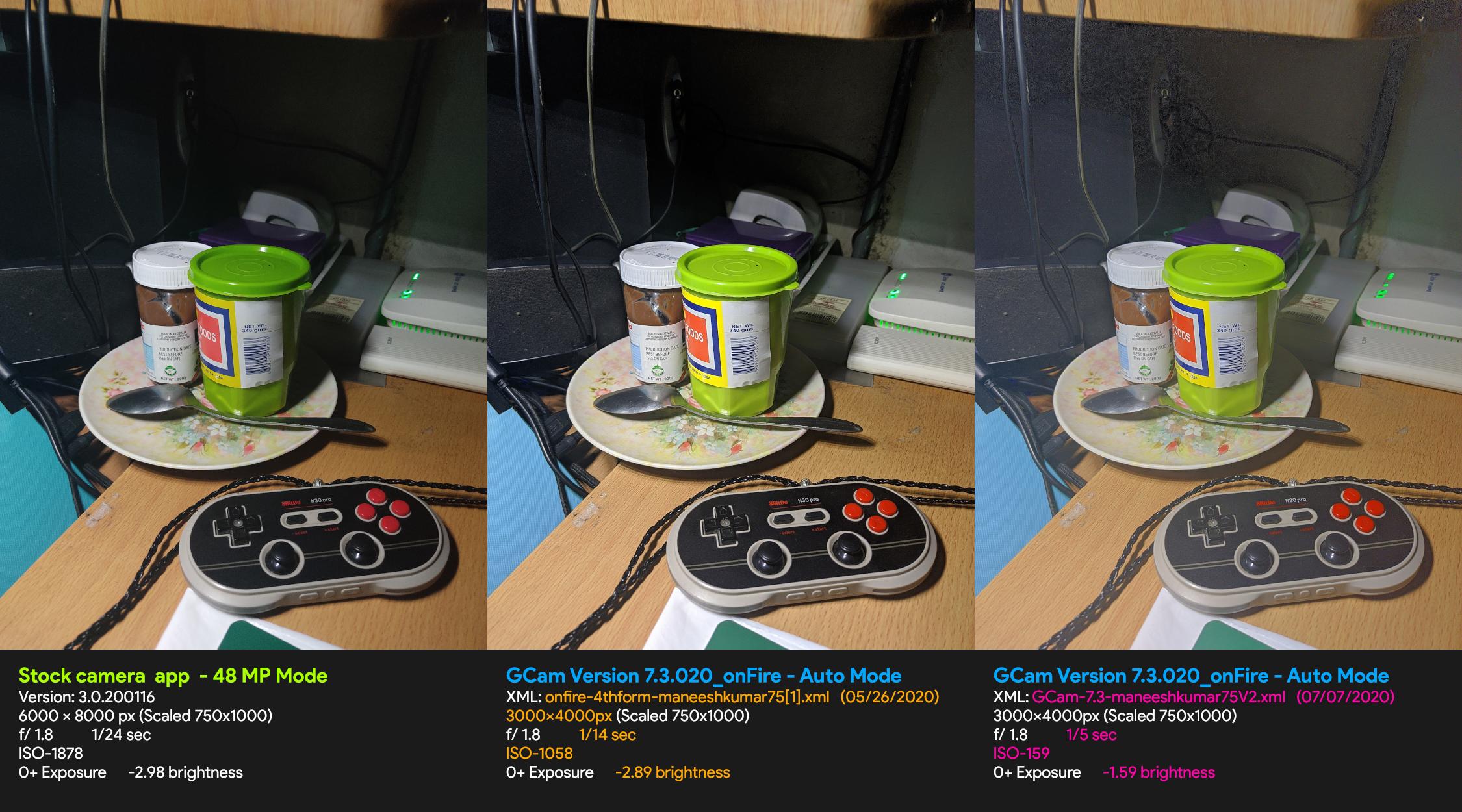
Google Camera enhances the quality compared to stock cameras; here, you can find the best Google Camera for Android Smartphones.
Download the Google Camera Port for the Redmi K20 Pro / Mi9T Pro
These are not officially distributed by Google, a community of Google Camera Port Developers that shares the Gcam Mod. Here are the best Gcam Port that you can use on Redmi K20 Pro / Mi9T Pro based on your preferences.
Download Google Camera for Redmi K20 Pro / Mi9T Pro
- DMGC_7.1.015_ver.0.1.apk
- PMGC_7.0.009_BudgerigarVersion_V13.apk
- GCam-6.2.030_Arnova8G2_Urnyx05-v2.0.apk
- Kv1.1.9_6.2.030.apk
- HyperCam_R3_Q.apk
- MGC_6.1.021_Arnova_xcam_mi9_v8.apk
- Kv1.0_6.2.030.apk
- MGC_6_1_021_xcam6_beta7a.apk
- MGC_6_1_021_xcam6_beta9.apk
- GCam-6.2.030_Arnova8G2_Urnyx05-v2.4.apk
- GCam-6.2.030_Arnova8G2_Urnyx05-v2.3.apk
- MGC_6_1_021_xcam6_beta11.apk
- GCam_7.0.009_4.0beta4_Arnova8G2_lib_by_r0m10-TlnNeun.apk
- GCam_v7.0.009-v4.4.apk
- Downlaod Config: XML Configs
- DOWNLOAD LATEST GCAM HERE…

How do I install Gcam Port?
Before installing, ensure that you have enabled unknown source installation from device settings (Settings > Security > Look for “unknown Sources).
- First, download the apk, and then head over to the download folder in the file manager.
- Click on the apk, and then click on Install.
- Wait for the installation, and once it’s done,
- Launch the app and enjoy.

Allow the app any required permission it asks, and you can follow the GCam Guides to enhance the experience of using GCam on your device. If you want to uninstall the app, you can remove it from your device as with any other Android application.
How do I install Gcam Config?
- First, create a folder named “Gcam, and then create another folder named “config.”
- Move the config.xml file into it, and then Open GCam.
- Double click on the dark bottom area beside the Shutter button.
- Next, Choose Config, and then tap restore.
- That’s it!
Note: If it doesn’t work in the first go, do it again.

Camera 2 API Enable
Note: If your device cannot install the GCam APK, then your device might not have the Camera2 API enabled.
- To enable it, simply follow the steps below.
- Download and install Manual Camera Compatibility from the Google Play Store.
- Open it to check if your device has the Camera2 API enabled.
- If not, then to enable this, you have first to root your device using Magisk Manager.
- After that, download and install Build Prop Editor from the Google Play Store.
- Then, please open it and grant access to Root Permission before looking for Persist.vender.camera.HAL3.enable.
- Click on it, then change the value to 1 from 0 and save it.
- After finishing, reboot your device to enable the Camera2 API. Use Manual Camera Compatibility to check for the same.
Note: If you face any difficulty with launching or opening, try to tweak the settings accordingly or try a different Gcam Port. Install an additional XML configuration file and restart it to check if you still encounter the same error.
How to enable the Astrophotography Mode on GCAM using Redmi K20 Pro / Mi9T Pro
It is not enabled by default, and you need to enable it from the setting. Here are the following steps to enable the Google Camera on your Redmi K20 Pro / Mi9T Pro.
- First, open your GCam and then Swipe down to the Viewfinder.
- Then, Tap on the Settings icon and then click “About” there, you will find the “Advanced Settings”.
- Search for “Cuttle” and then Switch on the option expect “Camera_Cuttle_Avergage_Frames” and “camera_cuttle_Sky_Segmention_gpu”.
- That is it, Head back and enable to NightSight mode. There you have the option to use Astrophotography mode.
How to capture stunning image using GCAM on Redmi K20 Pro / Mi9T Pro
- Make sure your device Lense is clear.
- Tap to focus, and detailed images in low-light with Focus make it stunning.
- Do not always top on the brightness sight, also for Dodge reflection.
- An object should be stationary until the shutter clicks.
How to fix: Can’t install the app.
If you are using an older version of an Android device, unlikely a GCam 7 for an Android 10; if you are using the GCam 6 or GCam 5, most likely for an Android 8 and Android 9.
- Remove other GCam: If you have any other Gcam installed, you should remove the GCam from your device and try to install the GCam on your device.
- Incompatible with your Android device: Google might remove the GCam support for the older device in case you try to install the older version of GCam instead of the latest version of GCam.
- Corrupted Download: There might be an error or likely get corrupted during downloading and the apk file, So download the file again.
Hopefully, you find this article helpful and have successfully installed Google Camera on your device. Please share your valuable opinions and feedback in the comment section below if you have any questions for us.
Recommended Post
Romeshwar Prasad
- Download Android 14 crDroid v10 for Poco F4by Sandeep Gautam
- Download Android 14 crDroid v10 for Poco X5 Pro 5Gby Sandeep Gautam
- Download Android 14 crDroid v10 for POCO X3 (NFC)by Sandeep Gautam
- Download Android 14 crDroid v10 for OnePlus 7T Pro 5G Mclarenby Sandeep Gautam
- Download Android 14 crDroid v10 for Redmi Note 8/8Tby Sandeep Gautam


