A Google Playground feature is available in the Google Camera where Augmented Reality can be added. This feature must be enabled before it can be used. In order to use Google Playground on your Android smartphone, you must have Google AR Core installed.
Pre-Requirements
- Your device should be running on Android 8 or higher.
- It only supportable on 64-bit Smartphones
How to Download and Install ARCore
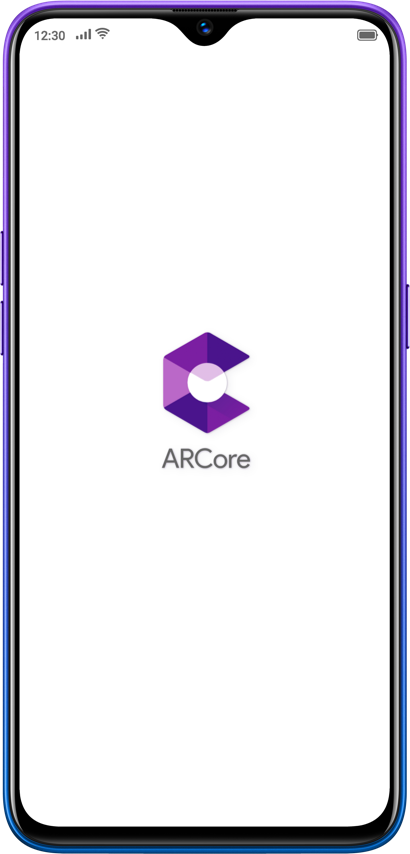
In addition to the number of smartphones that support ARCore officially, there are a number of devices that provide the most immersive experience. Especially with sensitive motion tracking, here is the complete list of smartphones that support ARCore out of the box.
- Download ARCore from Google Play Store.
- Or you can download the APK file from the link mentioned below.
If your device doesn’t officially support ARCore, then follow the following guide to Spoof and unlock ARCore on Google Play Store. For this, there are some downsides; check the following guide.
Install ARCore on an Unsupportive device
Do this at your own risk, as this will change the phone’s fingerprint, which may cause multiple problems, which can cause the OTA System to not appear, and it will also change the visible security patch. In those, you can check after disabling the magisk modu
- Download MagiskHide Props config.
- Reboot your device, and use the terminal app.
- Type “su” and hit enter.
- Grant the permission it asks for,
- After that, type “props” and then type “1” and “f” to choose the fingerprint of Pixel 2.
- Follow the on-screen instruction to apply a new fingerprint.
- Reboot your device, and That’s it!
After changing the device’s fingerprint, you can download the ARCore from Google Play Store and use the Playground or AR Sticker.
Note: ARCore might not work and even crash if it has been installed on an unsupported device. Old and Mid-range processors also have some serious lag issues. If you are facing an issue with AR
How to use Playground or AR Stickers
After installing ARCore on your android device, you can now use Playground or AR Sticker.
- Download the playground or AR Stickers.
- Open Google Camera, and from there, choose AR Sticker or Playground.
If you haven’t used the Magisk Module on an unsupported device, try installing AR-Playstore-enable. Also, clean the Play Store app before restarting your device.
Hopefully, this article remains helpful for you. If there is any query, share it with us in the comment section below. Stay tuned for further updates in the future on the same.
Recommended Post
Romeshwar Prasad
- Download Android 14 crDroid v10 for Poco F4by Sandeep Gautam
- Download Android 14 crDroid v10 for Poco X5 Pro 5Gby Sandeep Gautam
- Download Android 14 crDroid v10 for POCO X3 (NFC)by Sandeep Gautam
- Download Android 14 crDroid v10 for OnePlus 7T Pro 5G Mclarenby Sandeep Gautam
- Download Android 14 crDroid v10 for Redmi Note 8/8Tby Sandeep Gautam


