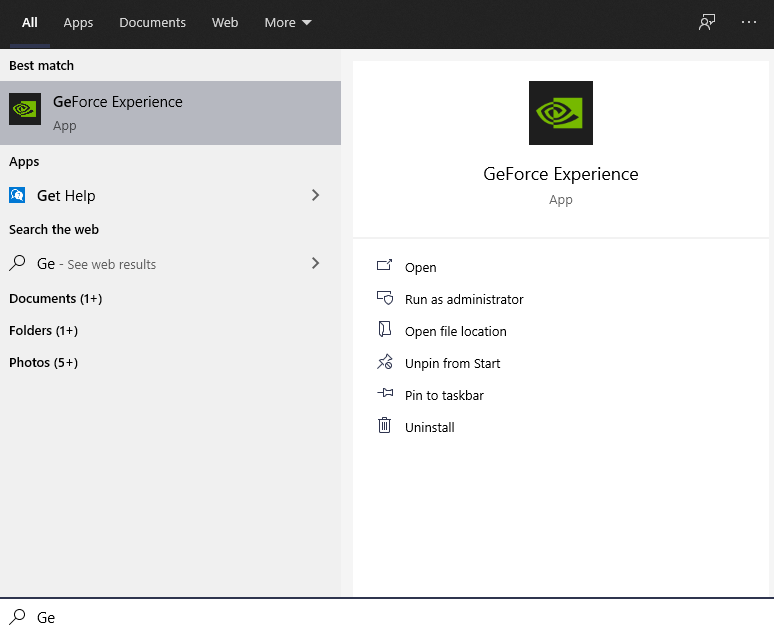After the launch of Windows 11, there are a lot of users have face minor lags with PC optimization, Performance and more. To encounter GPU problem Nvidia officially kicked off Windows 11 Nvidia Driver.
Nvidia releases its Game Ready Driver and Studio Driver version 470, officially GPU Driver for Microsoft Windows 11. This update brings stability to the Windows 11 users with enhanced optimization and performance improvements.
So if you wonder how you can update NVIDIA Driver on Windows 11 System then here is the following instruction mentioned down below.
Automatic GeForce Driver Installation
You can use the automatic GeForce Driver installation, which was officially release by Nvidia. All you need to download and install the setup, then run the Automatic Driver Update which will automatically detect the hardware to keep your driver update.
DOWNLOAD AUTOMATIC DRIVER UPDATES
- Download the package, then it will detect the hardware.
- Now, Follow the on-screen instruction to complete the installation
- That’s it!
How to Download Windows 11 Nvidia Game Ready Driver Ti Driver with installation
You can download the driver update from the official manufacture support page with ease; check out the guide.
- Open NVIDIA Driver Downloads page
- Select Product type as GeForce
- Then, choose product series you used on your device.
- As example you have GeForce 3070 Ti, then choose the same Series and continue.
- After this, select the Operating system, download type, and language based on your preferences.
- After selecting, Click on Search
- Click on Download, and then again click on Download.
- Save it, and then install on your system by following the on-screen instruction.
- That’s it!
Or you can download the Driver from the direct download link mentioned down below.
if you are using this, we suggested you check for the Windows 11 Nvidia Game Ready Driver Ti Driver on the Nvidia GeForce Experience. Check the following guide to check updates.
- Search for GeForce Experience on your Windows Search.
- Please open it and then click on Drivers appear next to Home
- Click on Check for updates and if your Driver is outdated.
- Download and install the latest update.
- Restart your PC; that’s it!
- After installing, restart your system.
How to install Nvidia Windows 11 Nvidia Game Ready Driver
After download, you can simply follow the on-screen instruction to complete the installation of the Driver on your system. Follow the following instruction mentioned down below.
- Launch the Nvidia Windows 11 supported Driver setup based on which GPU Driver you have downlaoded.
- Then, Select the Graphics Driver and GeForce Experience
- Click on Agree and continue.
- Select the Express or Custom based on your preference
- Click on Next, and you can also perform a Clean install or upgrade if you want.
- Once it finishes, Restart your System.
- That’s it!
Hopefully, we believe that this article remains helpful for you and successfully install the Nvidia Windows 11 supported Driver on your system; if there is any query, share with us in the comment section below.
Recommended Post
Mehak
- Download Android 14 crDroid v10 for Poco F4by Sandeep Gautam
- Download Android 14 crDroid v10 for Poco X5 Pro 5Gby Sandeep Gautam
- Download Android 14 crDroid v10 for POCO X3 (NFC)by Sandeep Gautam
- Download Android 14 crDroid v10 for OnePlus 7T Pro 5G Mclarenby Sandeep Gautam
- Download Android 14 crDroid v10 for Redmi Note 8/8Tby Sandeep Gautam