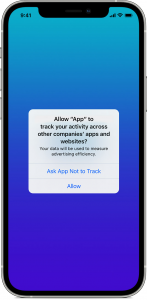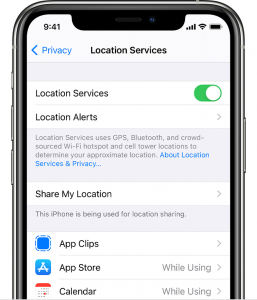Every OEM is trying to patch your data, which is why some of the default settings are set to send diagnoses to the company, but it requires just a little effort to stop. Most default settings can easily be opt-out from sending data; here is a quick guide to turning the default settings.
Disable Default Settings on Apple iPhones
These settings are enabled during the setup, following data sharing (Read how apple shares data) about apps use and location.
- Open Tracking, and toggle to turn off “Allow Apps to Request to Track.”
Now it will promote other apps to stop sharing data with third parties.Courtesy: Apple Support - Open Apple Advertising, and Toggle to turn off “Personalized Ads.”
Courtesy: Apple Support Apple will not use your information to show personalized ads on Apple Store, Apple News, and Stocks.
- Open Analytics & Improvements, Toggle to turn off “Share iPhone Analytics.”
It will avoid sharing data with Apple for use, like Apple to improve the product. - Open Location Service, Head over to System Service and toggle to turn off “iPhone Analytics and Routing & Traffic.”
This setting will now stop the use of geodata with Apple, and Apple to improve its Apple Maps.
Disable Default Settings on Android Devices
This includes Google Products, Web-Services (Google Search, YouTube, Google Maps, Google Account), and Android. It is pretty handy regarding Google Data management; You can control your data on Google My Activity.
- Set auto-delete: This will delete all activity for the last three months. With this, data older than three months is removed, and Google collects new data, which could be more helpful and based on your recent searches.
- Enable Approximate location, Instead of Precious location: This will affect every app that uses the location service. Now Google will share the appropriate location instead of the precise location. This way, you can protect your location history by not giving the exact location details.
Disable Default Settings on Meta
One of the most controversial companies in terms of privacy, Meta’s Facebook, has a Privacy Checkup tool
- Set Only Me for Who Can see what you share: This setting will control the access of people to watch your friends list and the Page you follow. Choose Friends if you want to share with your friends.
- Set only me for How people can find you on Facebook: With enabling this, you won’t be listed on Facebook with your Email or Phone number.
- Disable ad preferences: This will disable your profile from being personalized ads based upon your Relations status, Employer, Job Title, and education.
Disable Default Settings on Amazon
If you use Amazon devices like Alexa and Ring camera, disabling some settings is highly recommended. Amazon allows you to manage how you control your data. Last year, Amazon announced their Amazon Sidewalk to share their product with other devices nearby. Reportedly, it could be misused when it comes to people’s data.
Disable Amazon Sidewalk on Eco Speaker
- Open the Amazon Alexa app, and Tap on More appear on the bottom right side.
- On the settings, Tap on Account settings.
- Next, Choose Amazon Sidewalk and then Toggle to switch the Sidewalk.
- That is it!
Disable Amazon Sidewalk on Amazon Ring Camera
- Open the Amazon Ring app, and head over to the burger menu from the app’s upper-left corner.
- Tap on Control centre, and then Amazon Sidewalk.
- Choose to toggle to disable the Amazon Sidewalk.
- Done.
Disable your Wishlist for Public
Amazon Wishlist sets Public as default, and to disable it, and you can visit your wishlist and Set it as Private. You have to do this with every wishlist on your Amazon account.
Disable Default Settings on Windows
It comes with many settings and Enabled By-Default on Windows. You can turn those off from the Settings by navigating to Privacy and Security from the General. One of the things is to disable the Diagnose sent to Microsoft to improve the products.
Recommended Post
Mehak
- Download Android 14 crDroid v10 for Poco F4by Sandeep Gautam
- Download Android 14 crDroid v10 for Poco X5 Pro 5Gby Sandeep Gautam
- Download Android 14 crDroid v10 for POCO X3 (NFC)by Sandeep Gautam
- Download Android 14 crDroid v10 for OnePlus 7T Pro 5G Mclarenby Sandeep Gautam
- Download Android 14 crDroid v10 for Redmi Note 8/8Tby Sandeep Gautam