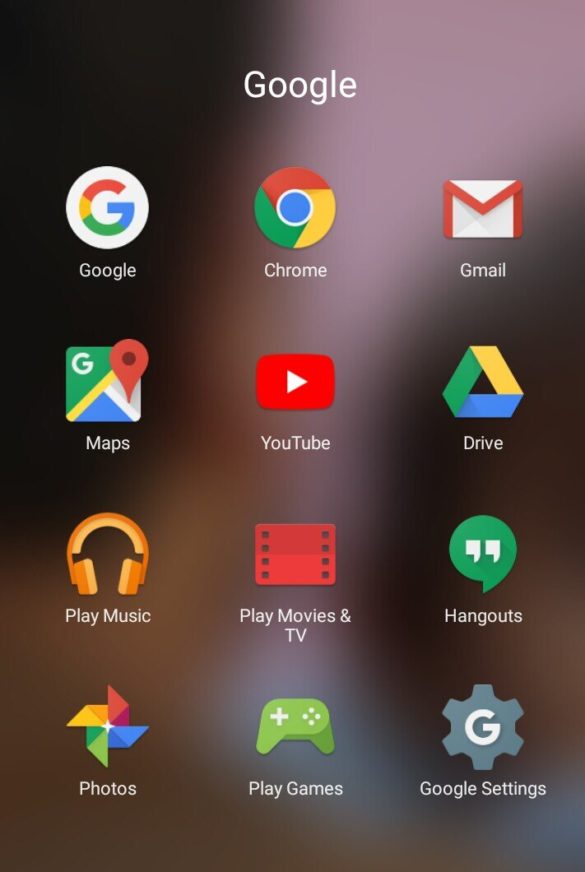Gmail is the mailing service through which one user can transmit videos/songs and all other relevant facts to the other user across the planet (Earth). It is a mailing service that is served by Google all over the world. Gmail is the fastest and most secure service because of it only, and it becomes the most popular service provider for mailing. It is a service that requires email ID to both the Sender as well as Reader. Gmail is the platform that operates on a worldwide level and also gives the best service to its users. Gmail is the most relevant service for those who want to secure their data or any other information from Malware.
Well, if you’re here so, you might want to create filters in Gmail. It is not that much hard, but we elaborate you the easiest and suitable method. Today we will teach you about “How to create filters in Gmail” on your device. We will explain to you everything related to creating filters in Gmail by using the steps, which are to be written below.
Noteworthy
- You should have your “Gmail account for creating filters in Gmail” because It needs an essential requirement of google account because it uses the Google service.
- Make sure that what criteria you have to use while inserting words to the filters.
- We also recommend using Google Chrome, Opera, Mozilla Firefox, and all other chromium-based Browsers.
- You may also pay close attention to your network; meanwhile, also make sure that you have an active data plan in your network.
- Steps were work on both Android and iOS alongside Windows and Mac Desktop systems.
How to create a new label in Gmail Using Web Browser?
While creating a new label in Gmail in the web browser is not that much hard, but we promise you to provide the best and easiest way to “create a new label in Gmail using web browser.” your new label in Gmail using a web browser can be created easily by using the following steps given below-
- Open your web browser.
- Then, click on the search bar and search gmail.com.
- In the bottom left corner, click on more.
- Then, click on the creation label.
- After that, name that label.
- Then, click on, OK.
Noteworthy: You can use a mobile web browser but use Gmail with Desktop Mode, placed at the bottom of the Gmail.com website.
How to create a filter using a web browser?
While creating a new filter in Gmail in the web browser is not that hard, we promise you to provide the best and easiest way to “create a new filter in Gmail using a web browser.” your new fitter in Gmail using a web browser can be created easily using the following steps given below-
- Open your web browser.
- Then, search “gmail.com.”
- After that, in the search box at the top, click on the down arrow.
- Then, insert your search criteria if you want to check that your search is functioning correctly and also check what emails show up by clicking the search button.
- Then, at the bottom of the search bar, click on create the filter.
- Then, choose the filters that you want to do as per your convenience.
- After that, click create the filter.
xx
How do you create filters and Labels using the Gmail mobile app?
Well, creating filters and labels is possible, but only in case of using the web browser. If you are using Gmail mobile app to create labels and filters, it cannot be possible that you cannot create labels and filters by using the mobile app because they do not give you an option to create the filter or any label. Google does not allow us to create labels and filters using the Gmail mobile app, but instead, it gives an optional method to create labels and filters using the web browser.
Basic Pre-Requirements (Rules)
- You should have your Gmail account for the further process of creating a filter in Gmail.
- You Should have an email for which you can create filters.
- You also have a proper active data plan for your network.
The FAQ (Frequently asked questions)
-
How to get all the emails in the Gmail app on my phone?
Ans. However, you will be able to do it by using the following steps given below-
1. Open the Gmail app on your device.
2. Then, in the top left corner, click on the menu button.
3. Then, click on the settings button.
4. Then, select your Gmail account.
5. After that, click on the inbox type.
6. Then, click on the default inbox.
7. After that, select the inbox categories.
8. Then, you will successfully be able to get all the emails in the Gmail app. -
Q. How to see all the emails in the Gmail app?
Ans. Well, we have covered this topic in the above question. Moreover, you may proceed to that question.
-
Q. How do I add a Gmail account to the Gmail app?
Ans. You can easily add your Gmail account to the Gmail app by using the following steps as given below-
1. Open your Gmail app.
2. Then, in the top right corner, click on your profile picture.
3. Then, click on, add another account.
4. Then, type in the Gmail ID of your other account and click on next.
5. After that, insert the password of your Gmail ID.
6. Then, click on log in /sign in.
7. Hence, your Gmail account was successfully added to your Gmail app.
-
Q. Is it possible to manage filters in the Gmail app?
Ans. No, you cannot manage filters in Gmail app, because google does not allow us to manage it in-app, but you can manage filters on the Gmail website by using a web browser.
-
Q. How to create new labels in the Gmail app?
Ans. Well, we have covered this topic above in this article.
-
Q. How to create a filter in Gmail history?
Ans. We can create a filter Gmail by using a web browser, but it is not possible to create a filter in Gmail history.
Hopefully, we assume that this article remains informative to you and that you have successfully created a filter for Gmail on your device. Thanks for being with us and sharing your more valuable feedback and opinion. If you have any query let us know in the comment section down below.
Recommended Post
Akhil Sharma
- Download Android 14 crDroid v10 for Poco F4by Sandeep Gautam
- Download Android 14 crDroid v10 for Poco X5 Pro 5Gby Sandeep Gautam
- Download Android 14 crDroid v10 for POCO X3 (NFC)by Sandeep Gautam
- Download Android 14 crDroid v10 for OnePlus 7T Pro 5G Mclarenby Sandeep Gautam
- Download Android 14 crDroid v10 for Redmi Note 8/8Tby Sandeep Gautam