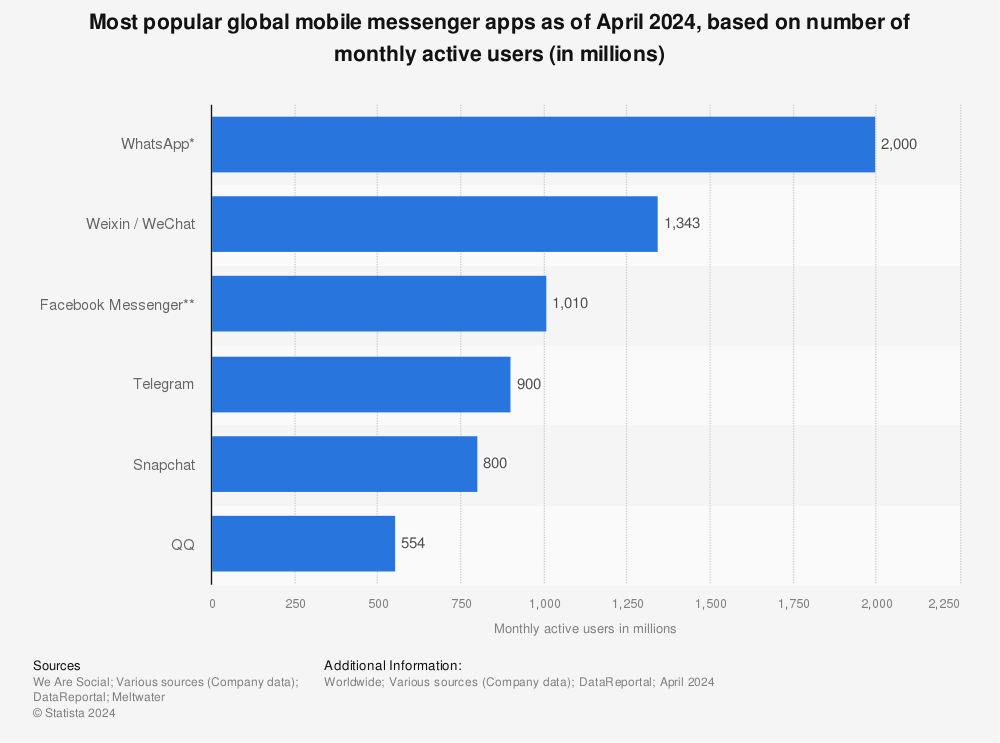WhatsApp Messenger is the only communication that offers convenient and futuristic services worldwide. However, Like every product, WhatsApp has competitors such as Viber, Hike, and Wechat. But, WhatsApp’s instant and simple navigation appearance forced 1.6 billion users to follow and engage with WhatsApp.
Moreover, WhatsApp Messenger has no monopoly but somewhat looks like it. WhatsApp has a long lineup of features. Among them, adding contacts is a primary thing. Because most users don’t know how to add a new reference to their WhatsApp Address line for this reason, below we are sharing a guide helping you to understand about the same.
How to Add New Contacts in WhatsApp – Complete Guide
Adding a new contact is always a mystery for a beginner. Because WhatsApp is available on different cross platforms, including Android, iOS and Windows. The concept attains a comprehensive coverage for the same. Meanwhile, we cannot address adding new contacts to WhatsApp in a single line, so it requires a thorough explanation.
As we said above, more than 1.6 billion users usually use WhatsApp. And they use it over different available platforms. For which, below we are stating a bunch of steps to add a new contact to WhatsApp on each open platform. So, without any delay, let’s start it.
Add a new contact to WhatsApp on Android.
Android devices have a dedicated store called Google Play Store that lets players download different category apps. Among them, WhatsApp is also one that you can download. So, If you want to add a new contact to WhatsApp on your Android, follow the steps below.
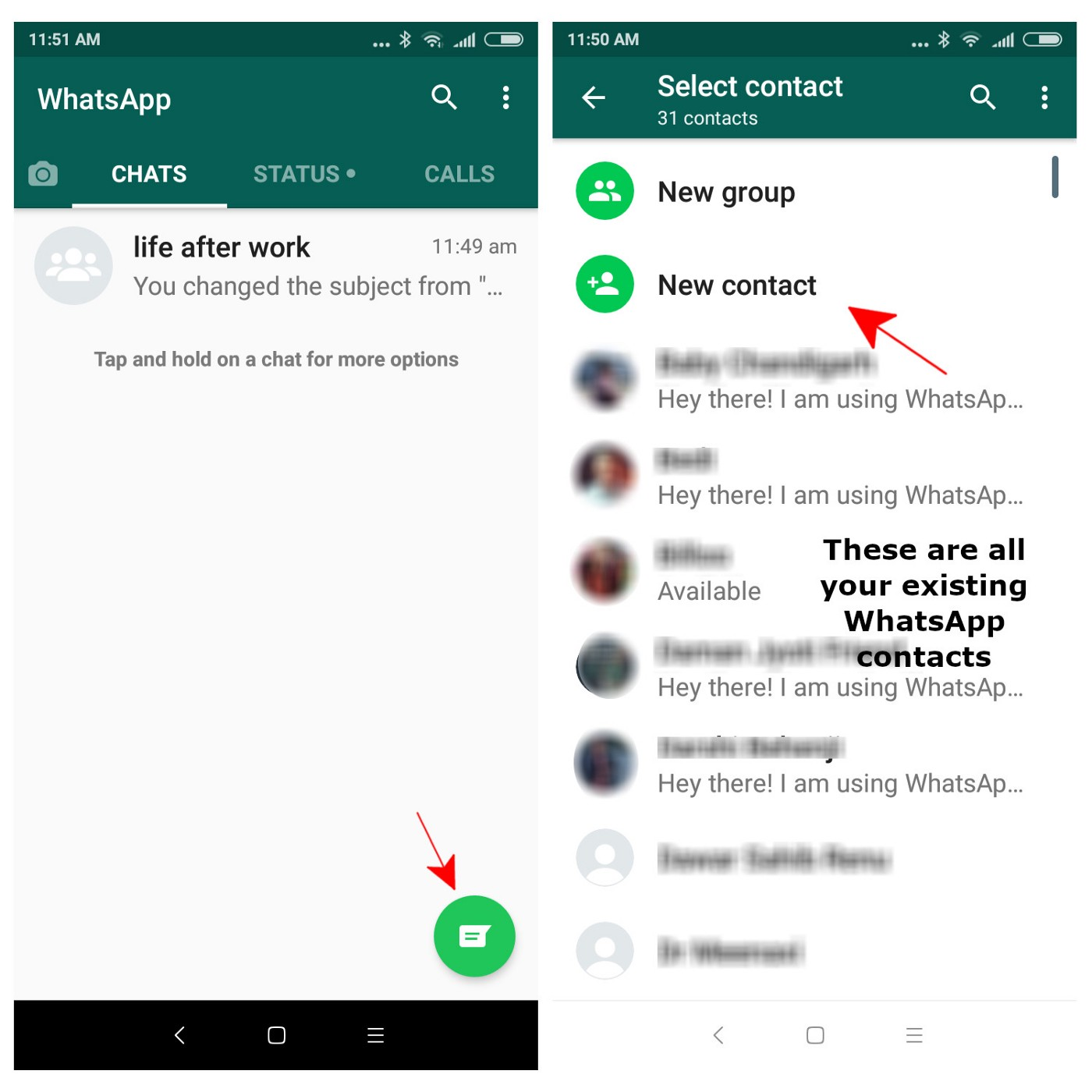
- Open WhatsApp App.
- Tap on the new message icon that appears at the bottom corner.
- Now Tap on the New Contact option.
- Add your contact details like number, name or any other.
- Once done, Tap on the Save button.
- That’s it, and You’re done with adding a new contact.
Add a new contact to WhatsApp on iOS.
Like Android devices, iOS devices also have a one-stop place to download applications. The store is called App Store, where you can download required applications. However, WhatsApp has almost the same features on both platforms, but the interface is quite different. Below are the steps for adding a new contact to WhatsApp on your iOS device.
- Launch WhatsApp App on your iPhone.
- Tap on Chat Section appearing at the bottom.
- Now Tap on the new message icon appearing at the top right corner.
- After that, Tap on the New Contact option.
- Once done, Add further contact details and Tap on Save.
- That’s it, and You’re done with adding a new contact to WhatsApp on iOS.
Add new Contact to WhatsApp on PC
WhatsApp has a web client portal called WhatsApp Web that lets you synchronize your phone’s WhatsApp to your PC. Meanwhile, if you add a new contact on your phone’s WhatsApp, it will also show on your PC screen. We have already mentioned the steps to add a further communication to WhatsApp.
But, before that, you need to synchronize (Sync) your Phone’s WhatsApp to your PC. Below are the steps to sync and further add a new contact to WhatsApp, the same as the above steps.
- On your PC, Visit WhatsApp Web.
- After that, A QR code will appear on your screen.
- Now Open WhatsApp on your Phone.
- Head to Settings and Tap on the linked device.
- Next, Tap on Add new device and Scan the QR code appearing on your PC.
- Once done, Whatever the contact you add on your phone will see on your PC.
Besides that, If you want to add a new contact to an existing WhatsApp Group. Then, head to that group and tap on the group name. After that, Tap on add participant and add your desired contact to that group. So In such ways, you can add a new connection to WhatsApp. Although we have tried to cover, every aspect relating add a further contact to WhatsApp. Still, you have any queries, then ask them in the below section.
Recommended Post
Akhil Sharma
- Download Android 14 crDroid v10 for Poco F4by Sandeep Gautam
- Download Android 14 crDroid v10 for Poco X5 Pro 5Gby Sandeep Gautam
- Download Android 14 crDroid v10 for POCO X3 (NFC)by Sandeep Gautam
- Download Android 14 crDroid v10 for OnePlus 7T Pro 5G Mclarenby Sandeep Gautam
- Download Android 14 crDroid v10 for Redmi Note 8/8Tby Sandeep Gautam