We all know that smartphones are very beneficial, but there are as many disadvantages as they have. Especially regarding our privacy, it is very much because Smartphones interact with numerous websites and applications that sometimes find victims behind your data Showcase.
All thanks to Android 12 and iOS 15 that allow Smartphone users to take control over apps and websites to view their data. Even both platforms added that security feature. However, beginners are always hesitant to use them. For so, below is the complete guide explaining the usage of the Privacy Protection tool.
Four ways to protect your data Privacy – Complete Guide
Suppose you are concerned with how your data is shared with apps and websites. Then, You will be happy to know that Android 12 and iOS 15 have introduced a new feature. Indeed, Your smartphone now has a dedicated section to control which app and website you want to share your data with. You can find such a privacy dashboard under your phone settings.
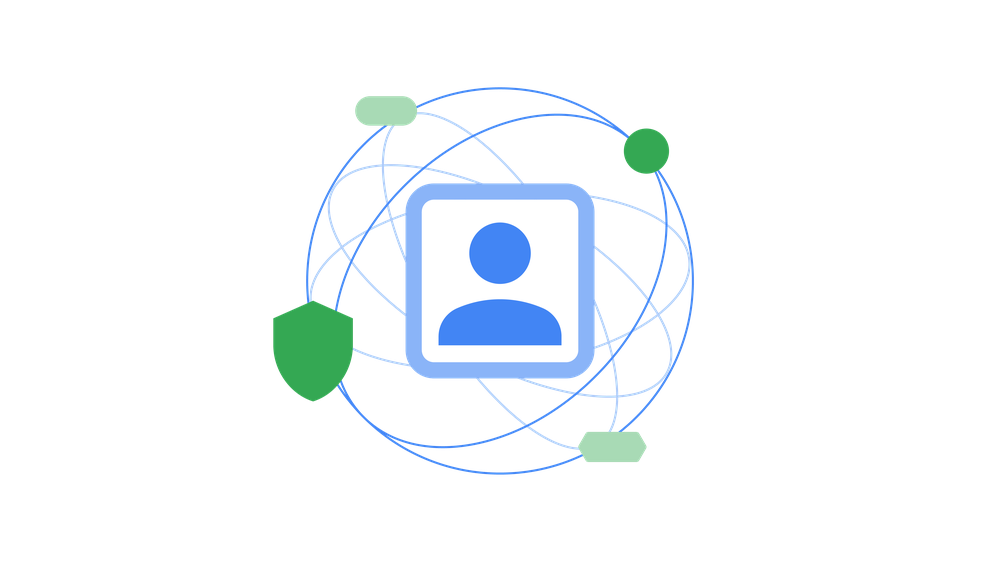
After getting onto that dashboard, you will see many options to restrict from using your data. Some of them are Microphone access, Camera access, and many others. But, Smartphones have different tools through which users can protect their privacy. These are the significant gateways through which fraudsters access your personal information.
For this reason, we have figured out all such gateways and found some valuable tools through which you can control your apps and websites to access your data.
Advanced Location Settings
Whenever you enable location on your device, the phone sends such information to certain accounts such as Google accounts (Android) and Apple ID (iOS). If you remember earlier, wherever you go somewhere, a few apps especially facebook, note down your precise location and show that on your Facebook Profile.
Because At that time, there was no such privacy dashboard to check from where our personal information was getting leaked. All thanks to Android 12 and iOS 15, in which we have dedicated location settings to see which app or website uses our precise location information. Any smartphone user with Android 12 or iOS can check such activity controls.
Monitor App and Ads Activity
Android and iOS both now have specific sections to manage which application or add to trying to gather smartphone user’s data. Especially Apple’s App Tracking Transparency feature, which shows notifications when others are monitoring your activity. On the other hand, Android has the same thing under the Privacy dashboard section in their phone settings.
Meanwhile, You need to visit such privacy-related sections and completely control all the applications and ads trying to access your data. Additionally, Now Android Users have the option to automatically turn off permission for apps that have never been used. From such ways, you can easily control apps and ads that occur on your smartphone. else, you can use approximate location with apps on Android, and iOS.
Stop Website Tracking Service
Browsers are tracking individual user data to offer instant results and marketing purposes. Earlier, There was no option to stop such tracking websites. But, Android and iOS have a direct path to control such web activity. Indeed, On the Android browser, you need to go under the privacy section and look for the do not track option.
On iOS, You need to Open Safari and head to its Privacy section. Under the Privacy Section, go through with Do not track and manage your web tracking through it. Additionally, You can try some privacy-oriented browsers and more. But, the Do not track option will offer you maximum web security from unknown tracking.
Block Email Trackers
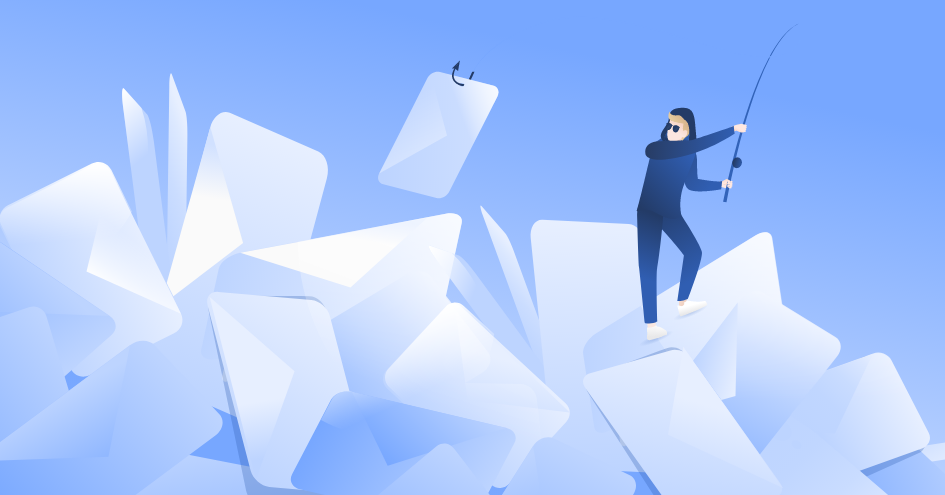
As we have observed, many emails have a tracking pixel meaning a hidden image that acts as a tracker for the sender. Such trackers send any personal information about you. For this reason, Apple has a dedicated tool that helps you block such mail trackers. On your iOS device head to settings >> Mail >> Privacy Protection >> Protect Mail Activity.
While on Android, Open Gmail App and tap on the menu option at the top left corner. Then, Tap on settings and your account name. Now, Under the Image Section, Tap on “Ask before displaying external Image”. After that, You will always ask for such tracking mails to block or Unsubscribe.
Conclusively, These are the significant gateways through which a fraudster can access your data. However, There might be more ways to improve your data privacy. But, The Privacy dashboard is the only centre where you can control all the apps and websites in terms of privacy. If still, you have any queries, then ask them in the below section.
Recommended Post
Akhil Sharma
- How to use Shizuku on my deviceby Akhil Sharma
- What are the download size for Call of Duty Warzone Mobile?by Akhil Sharma
- How to enable Gyroscope in COD Warzone Mobile?by Akhil Sharma
- How to use OnionShareby Akhil Sharma
- India Bans Betting App Promotionby Akhil Sharma




