Whether using trackpads or thumbsticks, the only thing that comes ahead for extended sessions is Steam Deck. It is a handheld gaming computer developed by Valve and released in early 2022. The Protocol tool makes the Steam deck a unique server for Windows Gaming Enthusiasts. However, Everything is fine with this handheld Pc.
But, If you remember, there is a google served device called Stadia considered as one place for all the ways we play. It is a paid service starting from $9.99/month that we can access through Chromecast, PC, and Android. Users want to know how they can play Stadia on the Steam deck. Keeping that in mind, below is the guide for letting you know about the same.
How to Play Stadia on Steam Deck – Easy Setup Guide
As there are numerous interrogations for playing Stadia on Steam deck. It is quite hard to mention the setup procedure in one go. Because before getting started, there are a few points that you keep in mind. The foremost is that Stadia has a dedicated app on Android and iOS, whereas Steam deck does not have any app.
But Microsoft Worked on it and enabled the Steam deck to be compatible with the Xbox Game pass, for You need to add Microsoft edge to your Steam library so that it can facilitate Stadia to run over the Steam deck. So, after getting to this point, let’s start the guide and follow the below instructions to add Stadia to the Steam deck library.
- Simply, Press the Steam button.
- Choose Power >> Switch to desktop.
- Look for the Discover Software Center icon and Click on it.
- Now Select Applications >> Internet >> Web Browsers.
- Find Microsoft Edge and Click on Install.
- Once Installed, Return to the Desktop and Select the Application launcher.
- Under Internet, Do right-click on Microsoft Edge >> Add to Steam.
- Again, Go back to the desktop and Click on the Application launcher.
- Now Click on System >> Konsole and Type the following –
flatpak –user override –filesystem=/run/udev:ro com.microsoft.Edge
- After that, Click on Enter, Type in Exit and again click enter.
- Next, Open the Steam Shortcut through the Steam icon appearing at the top.
- Under Library, find and right-click on Microsoft edge >> Properties
- Change the name to Stadia, and Under the launch option, add the following at the end of the code.
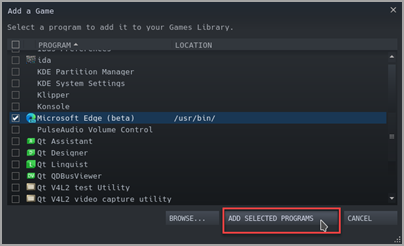
–window-size=1024,640 –force-device-scale-factor=1.25 –device-scale-factor=1.25 –kiosk “https://www.stadia.google.com”
- Once done, find Stadia under Steam library and Right click on it.
- Now Click manage >> Controller layout >> Browse Configs.
- Under Templates, Click on Gamepad with Mouse trackpad.
- Click on Apply Configuration and Done.
- That’s it, and You’re ready to play Stadia on Steam Deck.
Besides that, there are a few more things that you can do for further customization. If you can choose your control signs through the controller setting appearing under the Stadia Section. Although, there is no official way available to run Stadia on the Steam deck. Still, you found it through creating shortcuts with the help of Edge.
Meanwhile, It is better and more straightforward to run Stadia over the Steam deck. You can use the same procedure to run the same over Xbox Game Pass. Except, here, you need to use www.xbox.com/play instead of www.stadia.google.com. So, These are the easy instructions; even if anyone has a query, then feel free to ask them below.
Recommended Post
Akhil Sharma
- Download Android 14 crDroid v10 for Poco F4by Sandeep Gautam
- Download Android 14 crDroid v10 for Poco X5 Pro 5Gby Sandeep Gautam
- Download Android 14 crDroid v10 for POCO X3 (NFC)by Sandeep Gautam
- Download Android 14 crDroid v10 for OnePlus 7T Pro 5G Mclarenby Sandeep Gautam
- Download Android 14 crDroid v10 for Redmi Note 8/8Tby Sandeep Gautam


