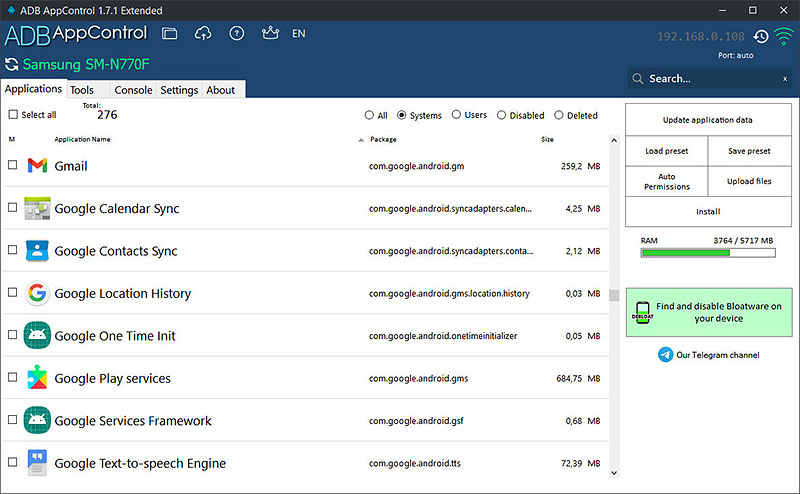Android TV never feels smooth, and this is because most android tv has bad specs. You may notice most of the Android TV was powered by low-end quad-core Soc, which is efficient cores paired with Low-storage and Low-ram. Today in this article, we will show some of the settings you can try to change on your Android TV for an immersive experience.
Speed up your Android TV
These are the four-recommended settings that you can make to boost the performance.
Enable Developer Mode
- Open TV settings, head over to Device Preferences
- Go to about, and from there, scroll to find Build.
- Click on Build number multiple times until you see the Developer Option is enabled.
- That’s it!
Once you have enabled the Developer Option, Here are the settings you need to enable.
Lower Animation Scale
- Go to the Developer option from the Device Preferences.
- In the developer option, Find the Windows animation scale; from there, choose Animation Scale .5x.
This is one of the things which most android users have done in the past to speed up their performance. And this feature is also available on Android TV.
Limit Background Process
- From the Developer Option, Under App, you will find Background Process Limit.
- Choose, At most, 2 Processes.
Not to mention, Android Tv doesn’t have multitasking, and due to low Ram, instead of a filling, limit the background process to two, which makes sense. This will make sure your Ram is appropriately utilized.
Enable GPU Rendering
- You will find Force GPU Rendering under Hardware Accelerated rending.
- Enable this to see more impact.
Disable Usage & Diagnostics
- Open Devie Preferences, and There you will find Usage & Diagnostics option.
- Select it, and Turn off this option.
This will eliminate the continuous run from the background and improve significant performance. Combining all these things will feel more responsive.
Optional: Use Flauncher
This is a launcher, just like we used on Android Phones. This goes best if you are not a fan of the Android TV launcher. You can download and install it on your TV from Google Play. After installing, you can use it as Default, which is faster and Focused on essential things to make things quicker and more customizations.
>
Remove Bloatware
Updates and sometimes Bloatware comes preinstalled with the device. So uninstalling this is the best way to make things cleaner. If some apps are not restricted and not allowed to Uninstall, then you can use ADBAppControl to uninstall those.
- It works wirelessly, and for this, first, you need to install it on your Laptop or Computer.
- Get the IP address to connect ADBAppControl with your TV.
- This doesn’t require root permission; from there, you can Choose the apps you want to uninstall.
- Check the apps and Uninstall.
- That’s it!
In the end, Android TV manufacturers have to work because Android 13 is out, and the newly launched TV comes with Android 10. In contrast, most Android Tv runs on Android 9.
Recommended Post
Love Adhikari
- How to use Shizuku on my deviceby Akhil Sharma
- What are the download size for Call of Duty Warzone Mobile?by Akhil Sharma
- How to enable Gyroscope in COD Warzone Mobile?by Akhil Sharma
- How to use OnionShareby Akhil Sharma
- India Bans Betting App Promotionby Akhil Sharma