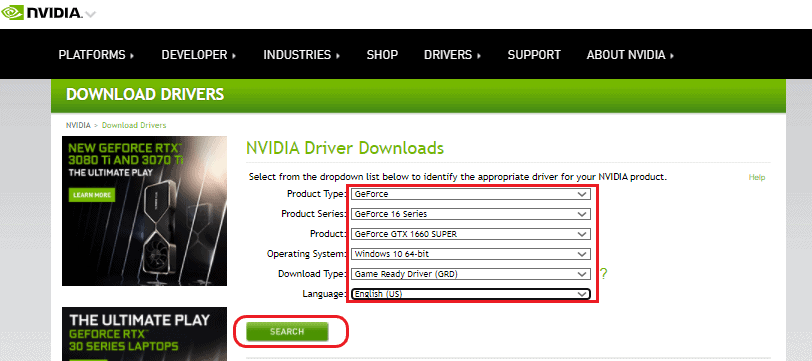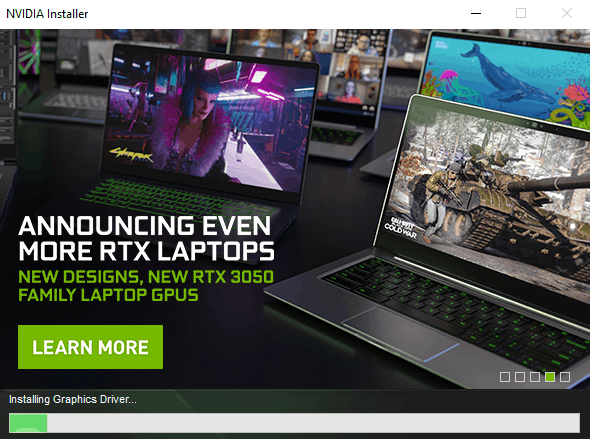GeForce has offically start rolling out there latest driver to improve performance, stability and performance for GTX 1660 Super Driver Graphics card. There are several changes that you will experience after updating your Graphcis driver to the latest version so let’s take a closer look toward it and know more about it.
What’s new in GTX 1660 Super Driver
- Freestyle game filters
- Ansel Photo mode
- Improved ReShade Filters
- Image Sharpening
- NVIDIA Ultra Low Latency
How to use GTX 1660 ReShade Filter
So if you wonder, how you can utilize this feature on your device then here is the quick guide that you can follow.
Prerequisites
- Downloads ReShader Filter
How you can ReShader Filter
- Now, Extract the .zip folder using File Extractor like Winrar.
- Then, double-click on installer to start ReShader Filter installation.
- Ensure that, you install the ReShader to the default location (C:\\Program Files\NVIDIA Corporation\Ansel)
- Now, to open ReShader Filter simultaneously click Alt + F3.
- It will open a ReShader Panel on the left-panel on your system.
- That’s it! Enjoy it based on your preference.
Enable NVIDIA Low-Latency Mode
This is another advanced option that gamers love the most, previously it was in BETA now it updated to stable on GeForce GTX 1660 Super Driver. To best utilize use the following instruction mentioned down below.
- Right-Click on the Desktop blank space and open NVIDIA Control panel.
- From the Left-panel, Click on Manage 3D Settings appear on right-panel and then Scroll to Select Low Latency Mode, and Turn ON the option.
- On the same page, Scroll more to Vertical Sync to enable it.
- After this, Click on Setup G-SYNC from the Left-panel and then checkbox on Enable G-Sync, G- SYNC compatible.
Download and Update GTX 1660 Super
Before proceeding, check your Graphics card and then proceed further because incorrect graphics card installation conflict with your system makes it unstable and sometime your system might get crashed.
- First open Download Drivers | NVIDIA website.
- Then, choose/ search your Graphics Card from the menu.
- Next, Click on Search and then click on Download button.
- That’s!
How to Install GTX 1660 Super Driver
You can download and install GeForce 1660 Super Driver on your Windows 10, Windows 8, Windows 7, and Linux. Follow the following instruction mentioned down below.
- Now, Open the GTX 1660 Super Driver Setup.
- Then, it ask you to choose Graphics Driver and GeForce Experience and Graphics Driver.
- We recommend you to choose “Graphics Driver and GeForce Experience” option for better experience.
- Click on Agree and Install
- Then, Choose installation option as following Express or Custom (Choose accordingly.)
- Now, Click Next and then you can also perform clean install or upgrade based on your preference.
- That’s it!
So, you have manually downloaded and install the GeFource GTX 1660 Super Driver on your system successfully.
We believe that this article remain helpful for you and you have successfully downloaded and installed the correct driver for your device.
Recommended Post
Romeshwar Prasad
- How to use Shizuku on my deviceby Akhil Sharma
- What are the download size for Call of Duty Warzone Mobile?by Akhil Sharma
- How to enable Gyroscope in COD Warzone Mobile?by Akhil Sharma
- How to use OnionShareby Akhil Sharma
- India Bans Betting App Promotionby Akhil Sharma