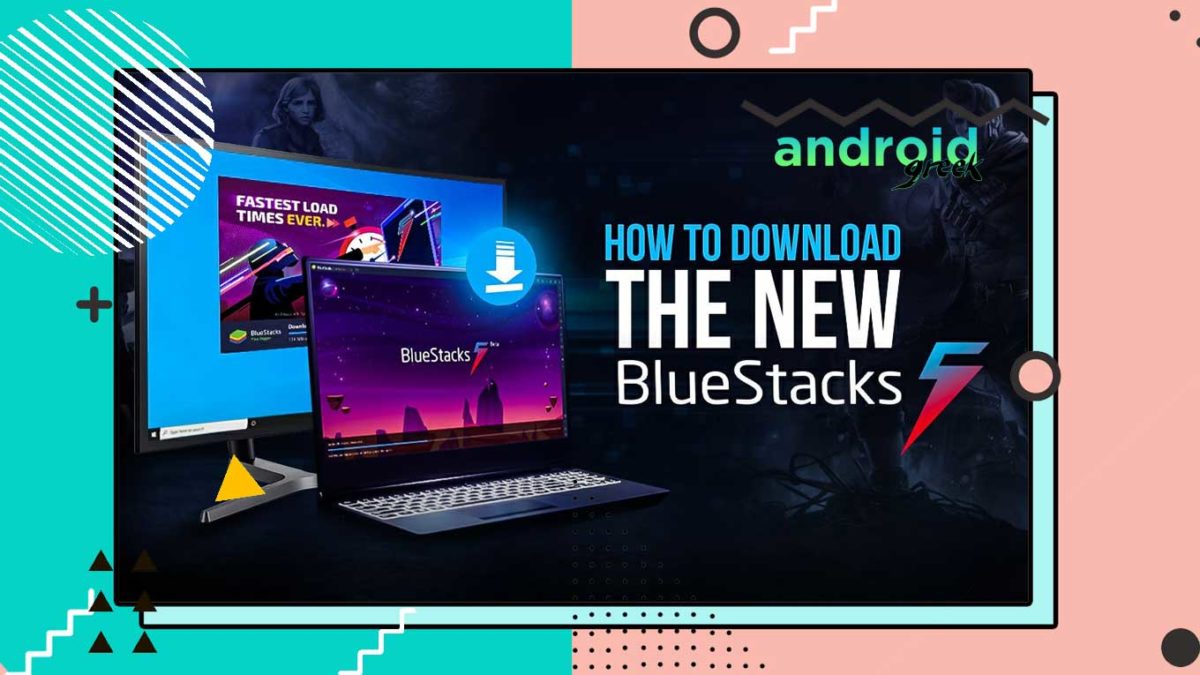Microsoft has officially announced that Windows 11 will support Android apps but it’s likely in its early stage of development meanwhile Bluestacks has put efforts into its Android emulator for years to develop the most versatile and high-performance engine.
If you want to play games and run Android Applications on your Windows then today in this guide we will be sharing how you can download and install BlueStacks on your PC. Follow the following instructions mentioned down below.
Download BlueStacks 5 on Windows 10, 11, 8 and 7
Pre-Requirements
- Disabled Real-time Windows Defender temporarily (Sometimes Windows Defender restricts installation.)
- Active-Internet Connectivity to avoid package loss or file corruption.
- Login with Administrator PC
- Update your GPU to the latest version
BlueStacks 5 Minimum System Requirements
- OS: Microsoft Windows 7 or higher
- Processor: Intel or AMD
- RAM: 4GB and above
- HDD: 5GB Free HDD
BlueStacks 5 Recommended system
- OS: Microsoft Windows 10
- Processor: Intel or AMD
- GPU: Intel/Nvidia/ATI
- Virtualization: Enabled
- RAM: 8GB
- HDD: SSD/ Fusion/ Hybrid Drives
Download and Install BlueStacks 5 on Windows – How-to Guide
- Download BlueStacks 5 Installer
- Head over to the Downloader and then double-click on it
- Confirm UAC (User-Action Control) and Run the installer
- There you will see Customize installations or click on Install Now for Express installations.
- Follow the on-screen instructions and wait for it to finish the installation.
- That’s it!
After the BlueStacks 5 completes the installation, you can play or run the Android app on your computer.
Upgrade BlueStacks 5 from BlueStacks 4 – From a Previous BlueStacks Version
If you are currently using BlueStacks 4 or on BlueStakcs 5 want to upgrade or update then here are the following instructions mentioned down below.
- Open BlueStacks and click on the Settings that appear on App Player on the right-panel of BlueStacks
- Choose About and then click on Check for update
- Wait for it to finish, that’s it!
Alternatively,
- Download BlueStacks 5 Installer and then run the installation
- Then it asks if you want to clean install or want to update, click based on your performance
- Wait for complete installation for BlueStakcs 5, That’s it!
How to Play Games and Run Android Apps on PC
It is quite easy, here are the following instructions mentioned down below.
- Launch BlueStacks and then click on the settings that appear in Settings
- From there, click on Accounts and then click on Add Accounts.
- After that, Sign-in with your Google Account.
- That’s it.
Alternatively
- Open BlueStacks and then click on Play Store
- It will ask you to sign in with your Google Account.
- Once you complete sign-in.
- That’s it!
After signing in with your Google Account, you can download the game or apps directly from the Google Play Store. On the other hand, there is a lot of configuration you can tweak in BlueStacks to improve performance.
Hopefully, we believe that this article remains helpful for you and have successfully installed BlueStacks 5 on your PC. If there is any query share with us the comment section down below.
Recommended Post
Mehak
- Download Android 14 crDroid v10 for Poco F4by Sandeep Gautam
- Download Android 14 crDroid v10 for Poco X5 Pro 5Gby Sandeep Gautam
- Download Android 14 crDroid v10 for POCO X3 (NFC)by Sandeep Gautam
- Download Android 14 crDroid v10 for OnePlus 7T Pro 5G Mclarenby Sandeep Gautam
- Download Android 14 crDroid v10 for Redmi Note 8/8Tby Sandeep Gautam