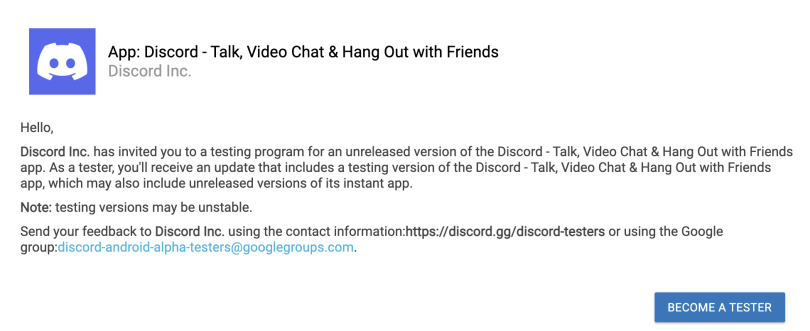Last week, Microsoft and Discord announced Xbox’s voice chat integration feature. Today they have rolled out the Discord Voice Chat feature to Xbox Insiders. To test this feature, you won’t require any invite or approval.
Link your Discord Account to Console
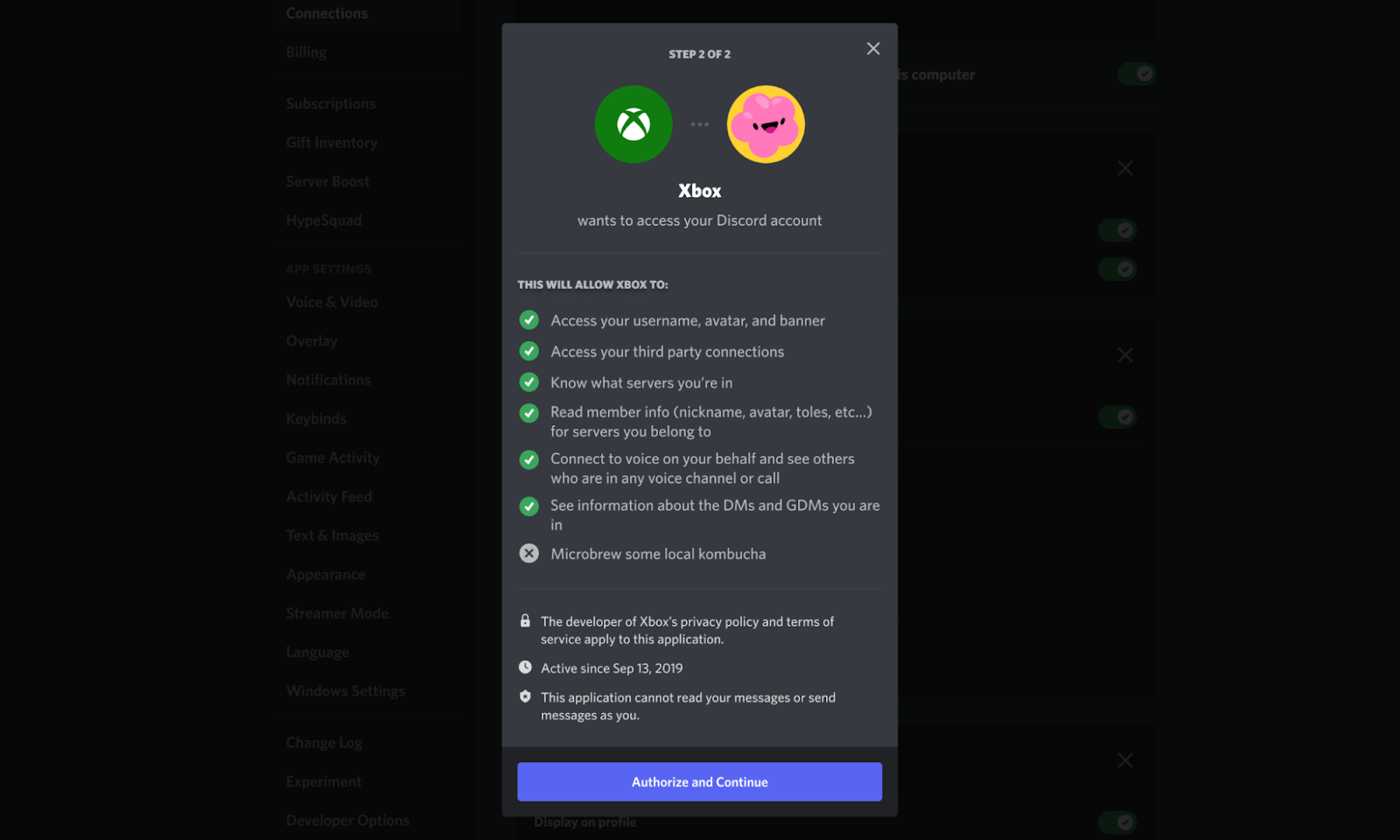
- Open Discord, and head over to User Settings.
- Go to Connections, and then choose Xbox and connect your account.
- That’s it!
How to Join Discord Voice Chat on Xbox Console
it is avaiable to all Xbox Insider, and you can join Voice chat on Discord with Xbox One, Xbox Series X|S.
- Downlaod Discord Mobile Beta on your Mobile
-
Join Discord BETA - Open Android Alpha, and Press Join Button.
- After that, Open Discord on Google Play Store,
- From there you can Join Discord Alpha Program.
Courtesy: Discord - That’s it!
- Now, Open Xbox and then Guide.
- Go to “Parties & Chat,” and then Click on “Try Discord Voice on Xbox.”
- Scan the QR Code using your Mobile Device, Open Discord > Profile on the bottom-Left> Scan QR code.
- Follow the on-screen instructions to finish linking your Xbox account with Discord.
- That’s it!
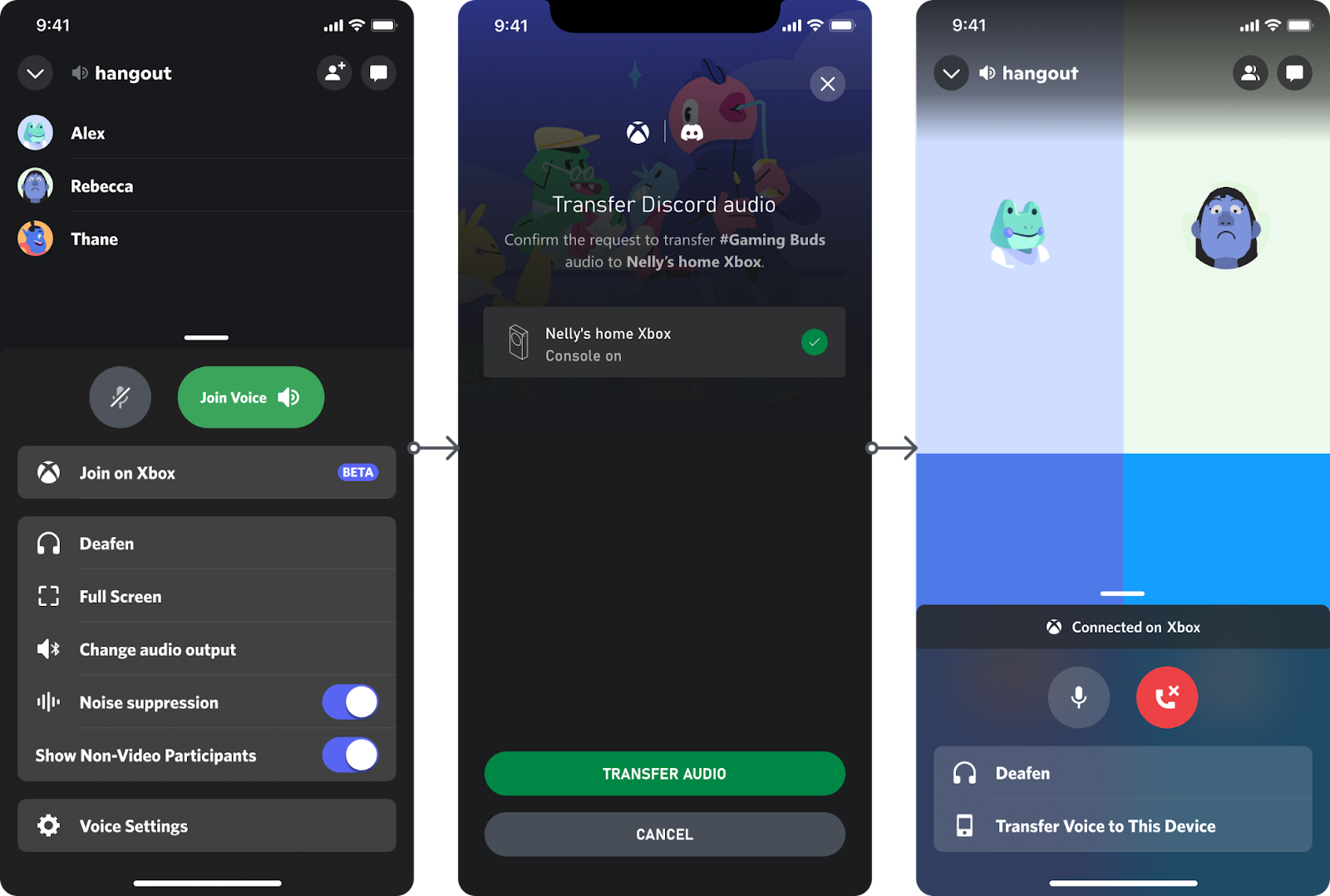
Discord Voice integration allows you to connect with your friends, requiring you to go through a little walkthrough. First thing, you need to link your Xbox account with Discord. After that, You need first to call your friend using the discord app, and then you can transfer the call to your Xbox console from the Discord app.
It doesn’t seem smooth or convenient, but at least something is there. It’s not going to be an enjoyable experience, but we can be expected Microsoft and Discord to work on this to improve the efficiency and experience with future updates.
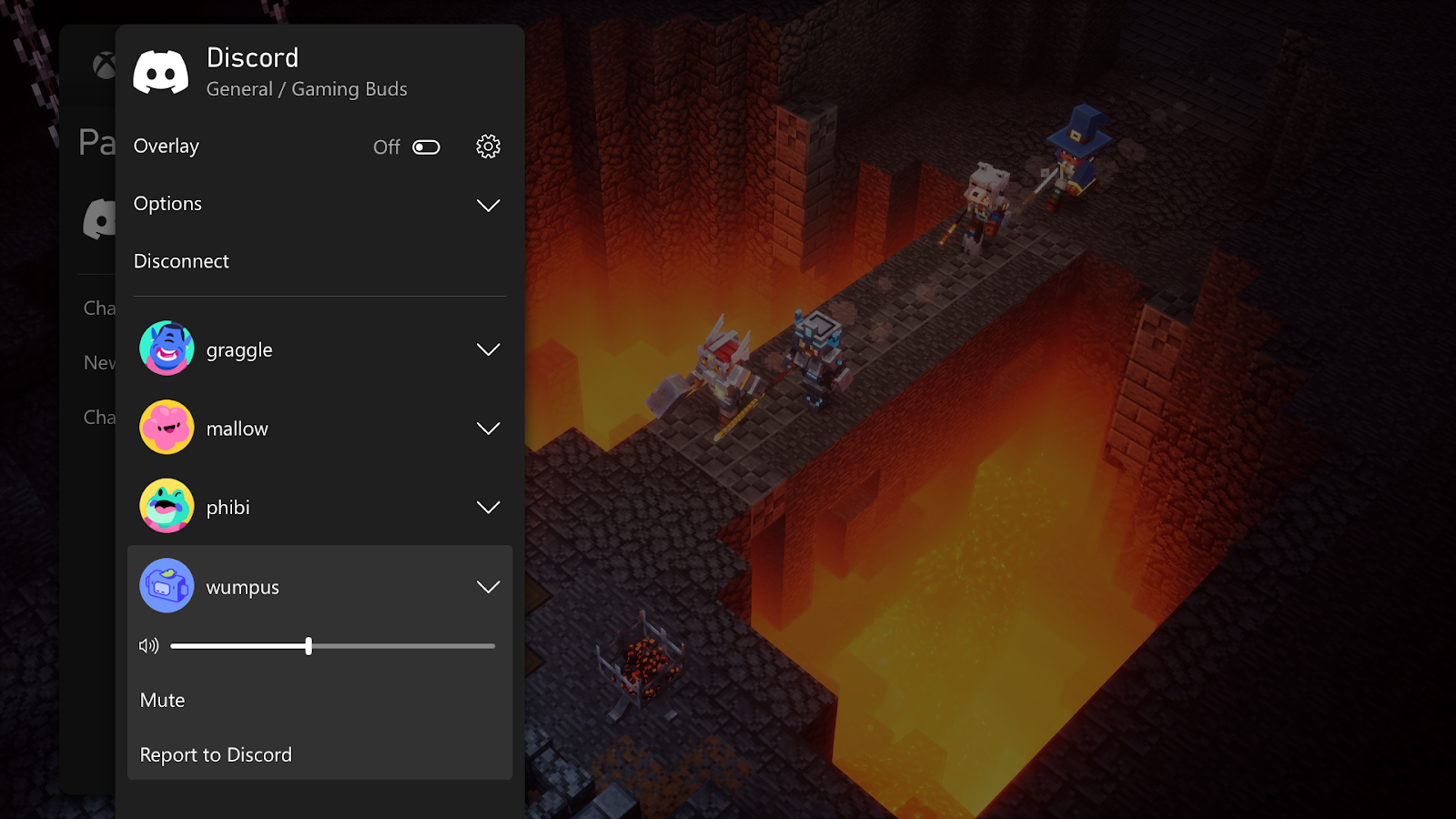
Xbox dashboard seems pretty nicely integrated, navigations like chat feature, calls, adjust volume, disconnect calls from Xbox dashboard. Delta and Omega rings will also be on-board in the future and across Xbox consoles.
Recommended Post
Love Adhikari
- How to use Shizuku on my deviceby Akhil Sharma
- What are the download size for Call of Duty Warzone Mobile?by Akhil Sharma
- How to enable Gyroscope in COD Warzone Mobile?by Akhil Sharma
- How to use OnionShareby Akhil Sharma
- India Bans Betting App Promotionby Akhil Sharma